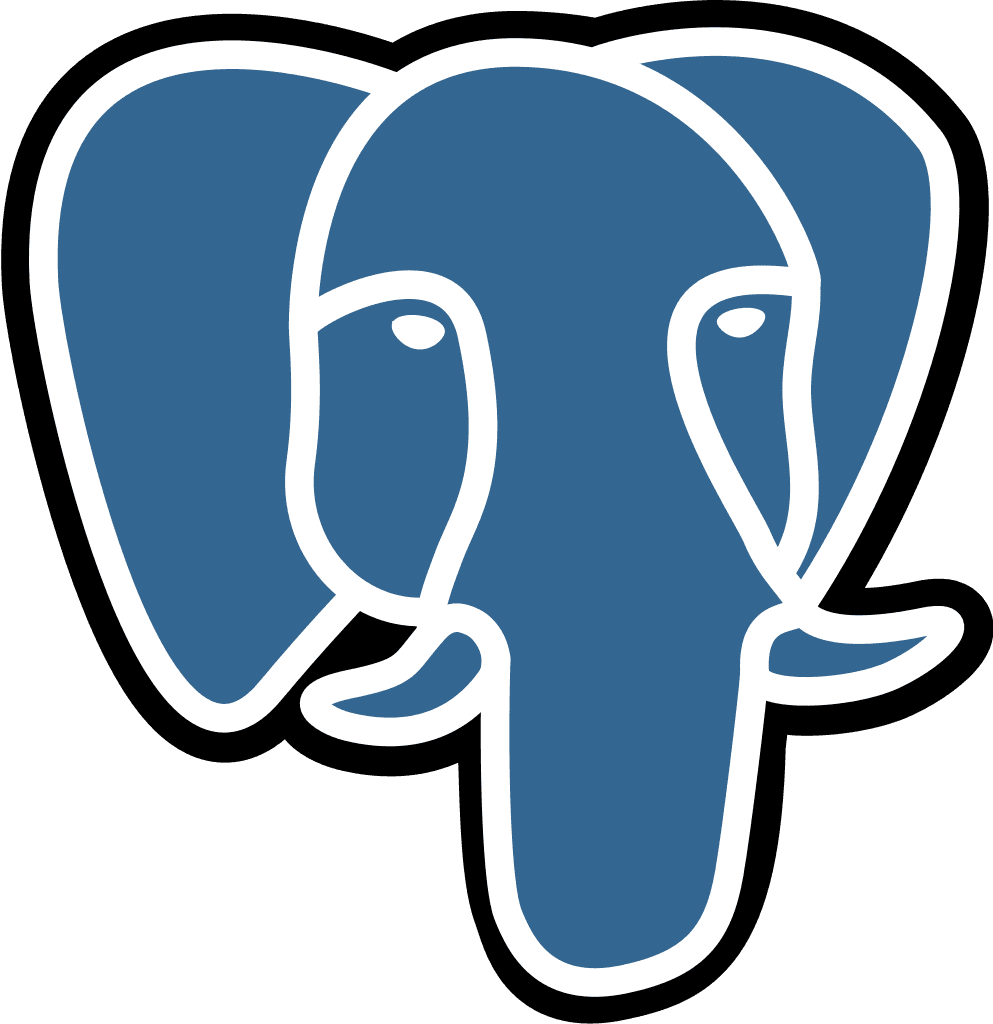Microsoft SQL Server
Last updated:
Jul 14, 2025
💡 This is a step-by-step guide to integrate Microsoft SQL Server and Querio.
1) Create a dedicated SQL Server login
What: A non-human account used only by Querio, with least-privilege access.
How (in SQL Server Management Studio or via T-SQL as a sysadmin or securityadmin):
2) Create a database user mapped to the login
What: A database-scoped user tied to the login.
3) Grant read-only access
What: Give Querio only the ability to read data in the target database.
4) Collect and share the connection string
What: This is the format Querio will use in the connection field.
How to find each value:
server: Hostname or IP address of your SQL Server instance. Include , if not default (1433).
database: The database Querio should query.
user: querio_user (or your chosen username).
password: The password you set.