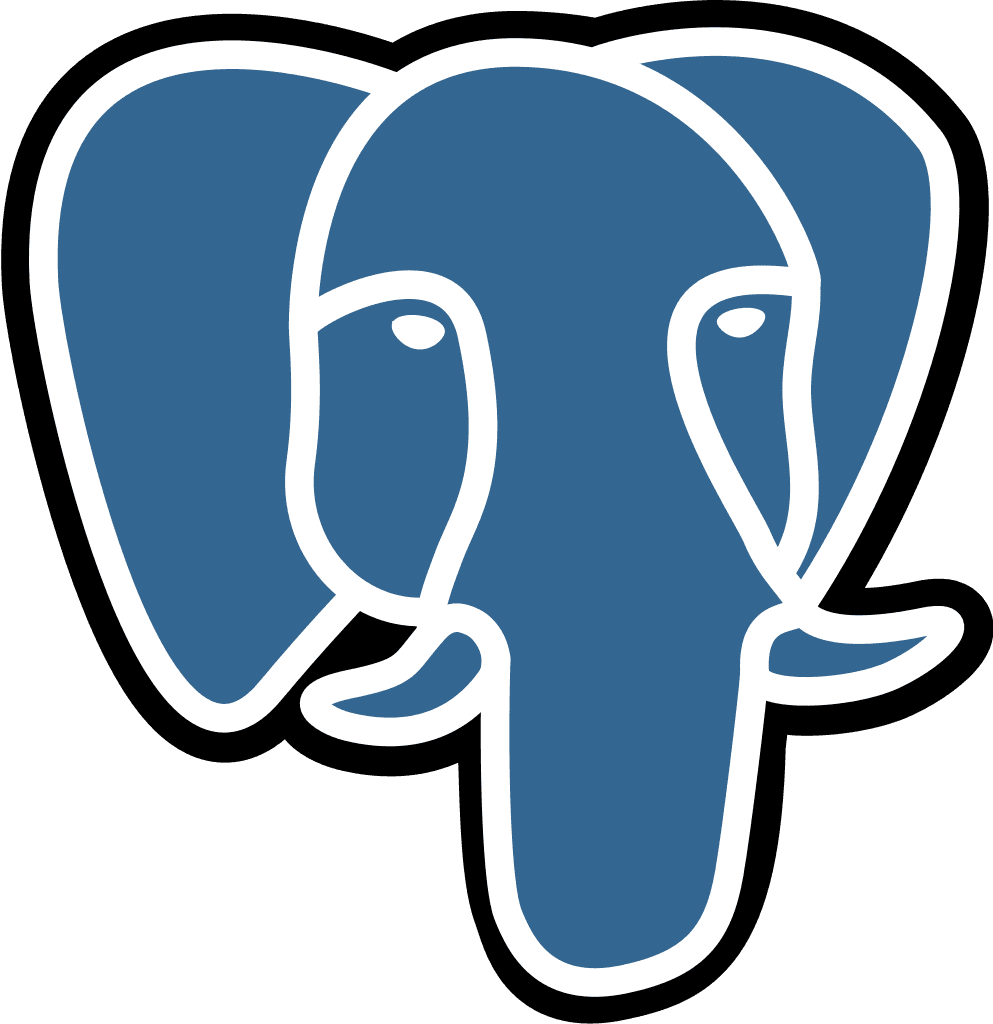BigQuery
Last updated:
Jul 14, 2025
💡 This is a step by step guide to integrate BigQuery and Querio.
1. Create a Service Account
What: Create a service account to allow secure programmatic access to your BigQuery data.
How:
Go to Google Cloud Console > IAM & Admin > Service Accounts
Click + Create service account
Name it (e.g., "querio-data-access")
Add a description (optional): "Querio access to BigQuery data"
Click Create and continue
Google Documentation: Creating Service Accounts
2. Assign Required Roles
What: Add two specific roles to allow querying data in your project.
How:
Click Select a role dropdown
Add BigQuery Data Viewer role
Click + Add another role
Add BigQuery Job User role
Click Continue then Done
Google Documentation: BigQuery IAM Roles
3. Create and Download Key File
What: Generate a JSON key file that contains the authentication credentials.
How:
Find the newly create service account in the list
Click the three dots (⋮) in the Actions column
Select Manage keys
Click Add Key dropdown -> select Create new key
Select JSON format
Click Create
Save the downloaded JSON file securely
Google Documentation: Creating Service Account Keys
4. Share Key File Securely
What: Share the key file you downloaded on Step 3 with Querio.
How:
Use a secure file transfer method to share the file with Querio.
5. [Optional] Specific Dataset Access
What: Ensure the service account can access the specific datasets needed.
How:
Go to BigQuery in Google Cloud Consoleik
Locate the datasets you want Querio to access
Open each dataset, click Sharing, select Permissions and click on Add principal
Add the service account email created on Step 1
Select BigQuery Data Viewer role
Click Save
Google Documentation: Controlling Access to Datasets