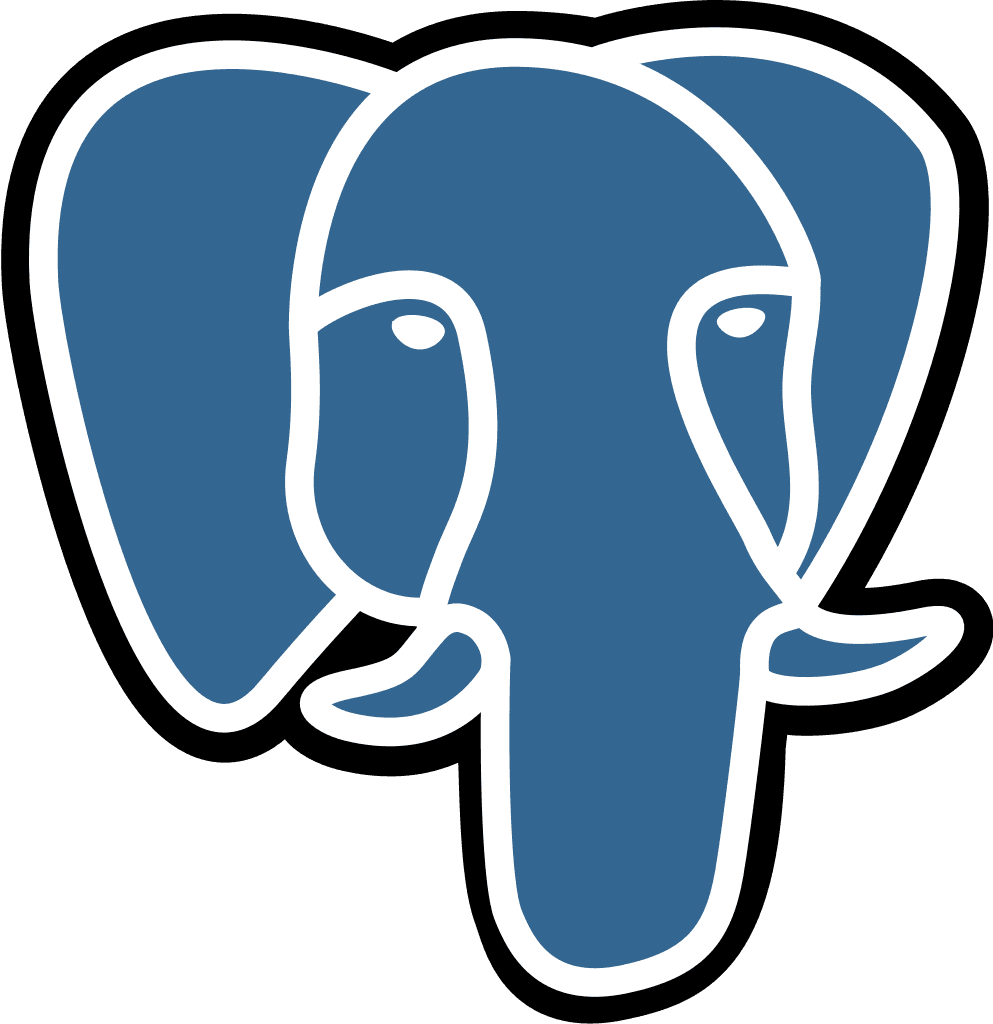Hosting the Code Execution Environment
Last updated:
Jul 14, 2025
💡 Deployment Steps
🏃 Run the Docker Image
Execute the Docker Run Command:
Version Tag:
The image version is latest by default. You can change it to a specific version by modifying the tag. It is recommended to use the latest version so that you receive automatic updates.
Environment Variables:
The following environment variables need to be set:
You can specify these variables using the --env-file flag or by using the -e flag for each variable. For example:
👥 Make the Instance Publicly Accessible
This step depends on your hosting provider. Generally, you need to open port 3004 to the public so that the instance is accessible from the internet.
For example, if you are using EC2, you can set up an NGINX application to forward requests to the container's port 3004.
Please use HTTPS for a secure connection.
Once the setup is complete, send us the URL of your instance.
📄 (Optional) Configure mTLS
For enhanced security, you can configure mutual TLS (mTLS). If you are using NGINX, follow these steps:
Prepare Certificates
Create a Certificate Authority (CA):
Generate a self‑signed CA certificate (or use your internal CA) to sign both your server and client certificates.
Generate the Server Certificate:
Create a private key and a certificate signing request (CSR) for your server, then sign it with your CA. For example:
Generate the Client Certificate:
Similarly, generate a client certificate and sign it using the same CA. This certificate will be used on the client side to prove its identity.
Edit the NGINX Configuration
Modify your NGINX configuration file (usually located in /etc/nginx/conf.d/ or /etc/nginx/sites-enabled/) to add SSL settings for the specific route. For example:
Test the mTLS Setup
Test with cURL:
Use cURL to simulate a client presenting a certificate:
If configured correctly, NGINX will authenticate the client certificate and allow access. If a client omits the certificate, NGINX should return an error (typically 400 or 403).
Reload NGINX:
Apply your changes by reloading NGINX:
Send Us the Certificates
Once the certificates are generated, send us the client.crt and client.key files so we can add them to the Code Execution Environment.