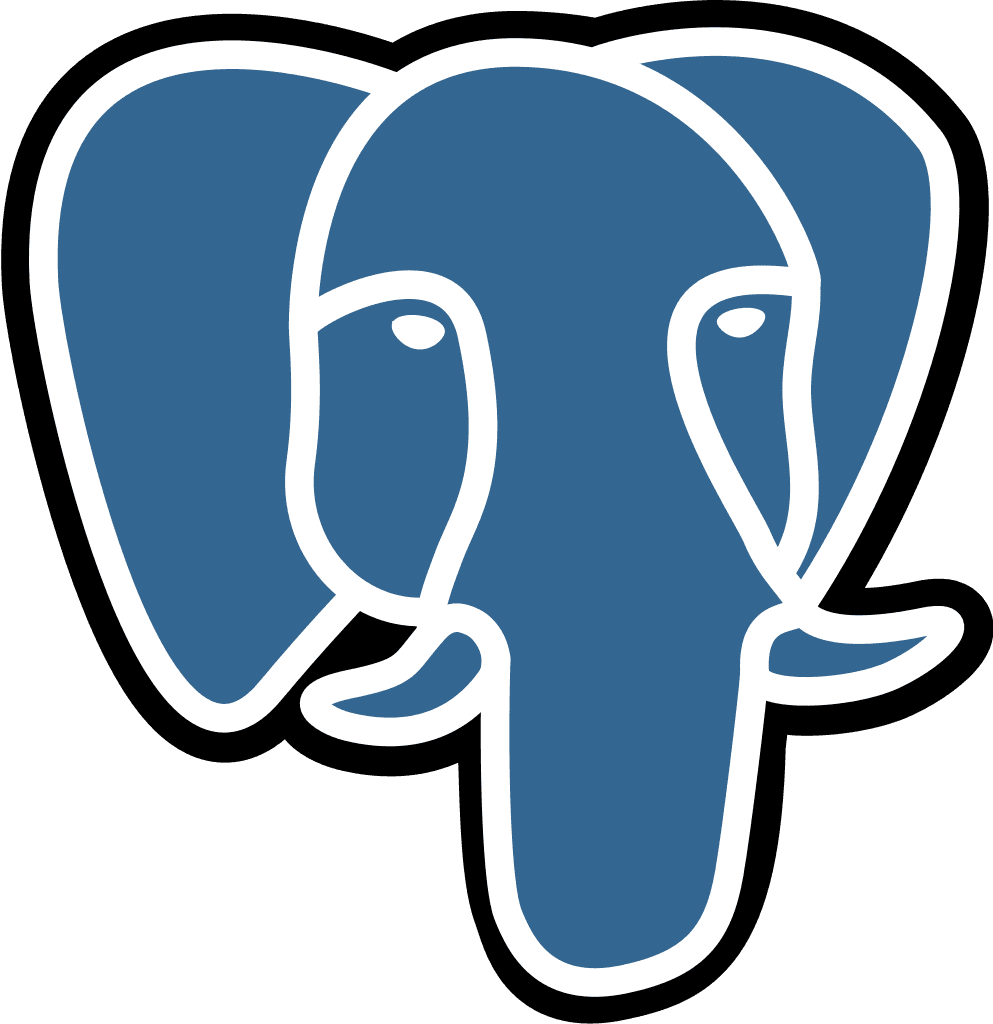Redshift
Last updated:
Jul 14, 2025
💡 This is a step‑by‑step guide to integrate Amazon Redshift and Querio using a dedicated, read‑only user authenticated with username & password.
1. Create a Read‑Only Database User
What: Establish a login that Querio will use to query your warehouse.
How (SQL)
You must run this as a superuser or an admin role that has CREATEUSER permission. (AWS Redshift CREATE USER)
2. Grant Required Privileges
Redshift follows the PostgreSQL permission model: without an explicit GRANT the new user cannot see anything. Give the minimal access Querio needs:
2.1 Grant Access to Analytics Schemas
This will give Querio access to the data used for analytics.
Replace
YOUR-SCHEMAabove with the desired analytics schemas (e.g.,public,analytics,mart)USAGElets the user reference objects in the schema. (AWS Redshift GRANT USAGE)SELECTgrants read access to existing tables. (AWS Redshift GRANT SELECT)ALTER DEFAULT PRIVILEGESensures future tables are also visible. (AWS Redshift ALTER DEFAULT PRIVILEGES)
2.2 Grant Access to Information Schema
This will give Querio access to the necessary metadata used to understand your data structure.
3. Whitelist Querio's Outbound IP (Port 5439)
What: Allow Querio’s analytics engine (running in AWS) to reach your Redshift cluster on the default PostgreSQL port (5439) by adding an inbound rule that targets our fixed egress IP.
Querio IP address
Environment | Source IP |
|---|---|
Production | provided upon request |
Staging | provided upon request |
How (AWS Console)
Open the Amazon Redshift console → Clusters → your‑cluster → Network and security tab.
Note the VPC security groups attached to the cluster. Click the group ID to open it in the EC2 Security Groups page.
Inbound rules → Edit inbound rules → Add rule:
Inbound rules → Edit inbound rules → Add rule:
Save rules.
How (AWS CLI)
To enforce encrypted transport, enable the parameter require_SSL=true in your cluster (or workgroup) parameter group. (AWS Redshift require_SSL parameter)
4. Collect & Share Connection Details for Querio
What to Collect
Field | Where to find it | Example |
|---|---|---|
Host | Redshift console ➜ Clusters ➜ cluster name ➜ Endpoint |
|
Port | Same screen (default 5439) |
|
Database | The DB you want Querio to query (often |
|
Username | The user you created in step 1 |
|
Password | The strong password you generated | — |
Once collected, share these details with the Querio team: