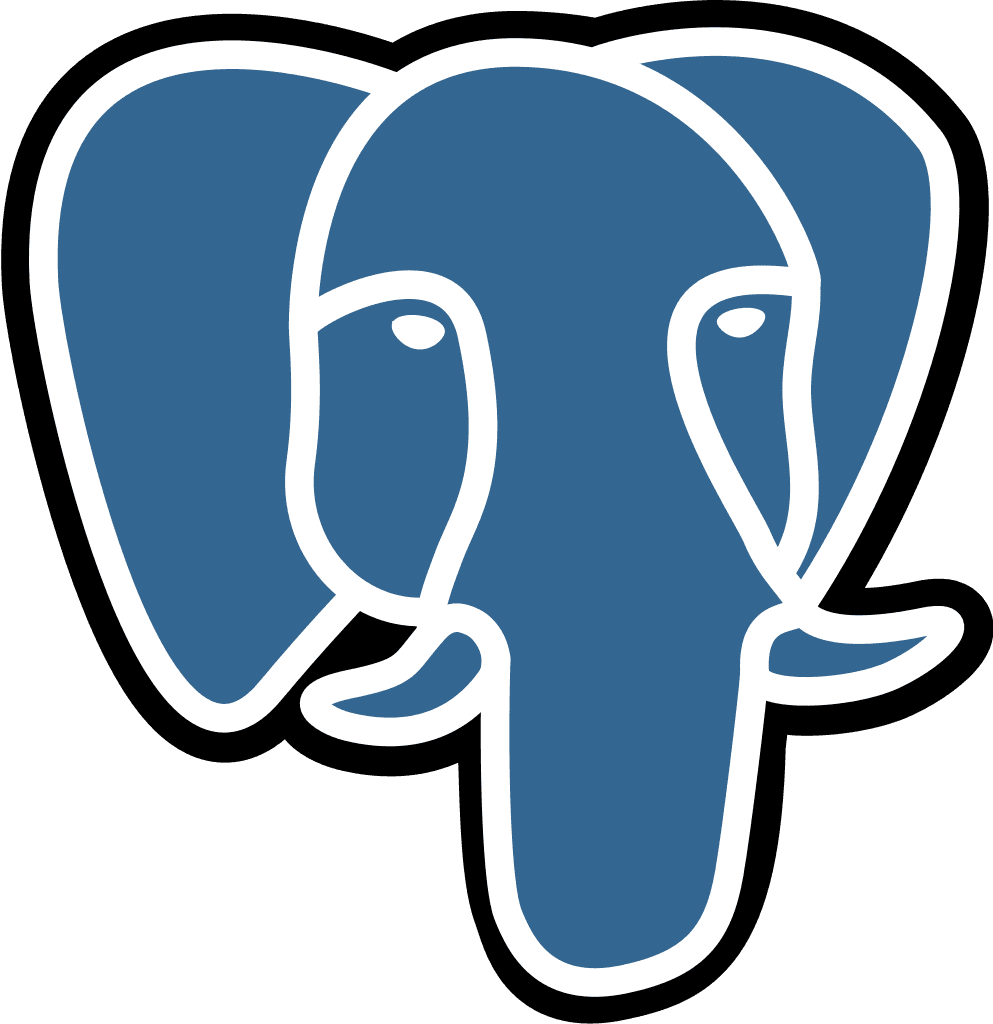Explore
Last updated:
Jul 14, 2025
The Explore tab is where you can tell the Querio AI agent which insights you’d like it to generate for you.

Exploring Your Data

Prompting
Type your prompt into the text box and remember to follow our prompt-writing tips!
1. Write full sentences, be precise & be conversational
a. “Make me a line chart of…” works better than “plot sales.”
2. One focus at a time
a. Write prompts with one focus insight in mind; it improves accuracy and editability.
3. Anchor with specifics
a. Tables, columns, macros, business terms (“for product Pro”).
4. Add a timeframe
a. Unless “all‑time” truly makes sense for the prompt you're running.

Reasoning & Planning
Once you write a prompt, Querio will reason through it, come up with a plan to get you an insight.

Steps and Execution
Once it has a plan, Querio will write the necessary SQL and Python to get you an accurate insight.



Final Insight
Once Querio is done, you’ll stop seeing the reasoning, plan and steps and we’ll switch to insight view. You have three main actions you can take:
1. Edit this insight → ⌘+⇧+E
a. You should edit an insight if you want to make updates to what you see on the screen.
2. Follow-up on this insight -> ⌘+⇧+F
a. You should follow-up on an insight when you have a question that is directly related but you want to keep the insight you just got as it is. This will help Querio keep in mind what you just asked and the answer it gave you.
3. Start a new topic → ⌘+⇧+S
a. You should start a new topic when you are going to switch topics completely. This will help Querio start from a blank slate and give you a focused answer.


Following Up on an Insight
Once you get an insight you might think a different prompt that is highly related, in which case it makes sense to follow-up! You can use the ⌘+⇧+F keyboard shortcut or click the button underneath the insight in the center.

Now you’re going to type in your prompt, following the same guidelines but keeping in mind that Querio will know about the previous insight that it just provided to you.

The same reasoning & planning, steps and execution will happen.

Once Querio is done, you’ll get aa second insight, which has all the same available actions as before. You can switch between all insights in your conversation using the arrows on the center left.
Editing an Insight
Once you get an insight you can open the Edit view to make updates to it. You can use the ⌘+⇧+E keyboard shortcut or click the button underneath the insight on the left or on the top right.

Viewing Reasoning, Plan, Steps and Code
You can review again the reasoning & plan, as well as each steps’ reasoning and code when you’re in edit mode.
Asking Querio to Make Edits
You’ll see a text input for each of the steps Querio took to generate your insight as well as for the insight as a whole. If you know very specifically what about the code you’d like to get updated, you can prompt within that step to make it clearer for Querio. If you are unsure which step you need edited, you can simply prompt at the bottom and Queiro will figure it out.


As usual, you’ll see Querio reason and plan, write steps and code to get your insight. However, you’ll also see this is the second insight version. Querio will version the updates you ask it to make, which means you can safely move back and forth between them before choosing which version to keep.

If you save the insight after an edit, the latest version will be saved. If you cancel, the original version will be restored.

Viewing and Restoring Insight Versions
If you open an insight with multiple version, you can view the versions by clicking on the buttons in the bottom left.

If you want to restore a previous version and save it as the current version, you can click on the button above it or save the insight while on that version.

Manually Editing a Chart’s Styles
You can edit the most of the styles of a chart without having to go through the Querio agent, these include its styles, description, axis-titles and so on.

Providing Feedback About an Insight
Once you get an insight, you’ll see a thumbs up and down on the bottom left. This feedback helps Queiro get better as you use it. Positive feedback will help it learn better how to work with your data and negative feedback will help us pin-point context and product issues that we should fix.
Saving an Insight
You can save an insight by hovering over an insight and clicking the save button on the top right.

Whenever you save an insight it will automatically copy its link into your clipboard to make it easy to share it!

Viewing a Chart as a Table
You can see the underlying data table of any Querio chart.

Download and Copy as CSV
You can download and copy any table you get in the Querio explore page as a CSV.

Choosing the Datasource to Explore