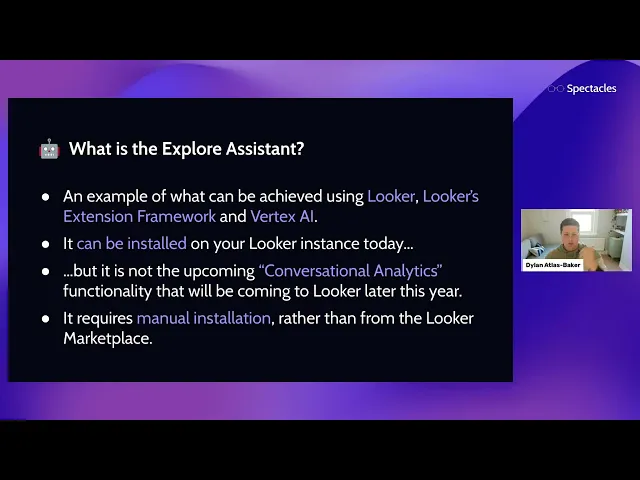
How to use AI in looker
Business Intelligence
May 21, 2025
Explore how AI in Looker enhances data analysis with features like natural language querying, automated visualization, and predictive analytics.

AI in Looker transforms how businesses analyze and interact with data. Here's everything you need to know:
Key Features of Looker AI:
Formula Assistant: Converts natural language prompts into calculated fields.
Conversational Analytics: Enables data queries using simple, everyday language.
Visualization Assistant: Automatically creates data visualizations.
Automated Slide Generation: Builds presentation-ready reports.
LookML Assistant: Helps with technical data model setups.
Who Benefits from Looker AI?
Data Teams: Advanced analytics and custom data solutions.
Business Users: Easy, non-technical querying and reporting.
Enterprises: Scalable analytics and robust data governance.
How to Get Started:
Enable AI Features: Activate Gemini AI in Looker settings.
Set Up AI Models: Configure LookML models and integrate extensions like Dashboard Summarization.
Manage Permissions: Assign roles and permissions for AI tools.
Tips for Better Queries:
Use clear business terms (e.g., "monthly sales for Q1 2025").
Specify time frames and metrics.
Validate results by reviewing generated SQL and ensuring data accuracy.
AI Tools for Efficiency:
Auto-Dashboards: Track key metrics and trends in real-time.
Predictive Analysis: Forecast inventory, detect fraud, and more.
Data Visualization: Create clear, actionable insights with AI assistance.
Security and Optimization:
Protect data with IP allowlisting, encryption, and role-based access.
Improve performance by optimizing queries, caching, and dashboard design.
Looker AI simplifies analytics, making insights accessible to everyone, from data experts to business leaders.
Testing Looker's New AI Explore Assistant

AI Setup Guide
Setting up Looker AI involves three main steps: enabling features, integrating models, and managing user permissions. These steps leverage Looker's advanced AI capabilities to enhance your analytics experience.
Turn On AI Features
To start, ensure you're using the correct Looker version and enable Gemini in the instance settings. Here's a quick reference:
Looker Version | Requirements | Admin Role |
|---|---|---|
Original Looker | Version 25.2+; Looker-hosted | Instance Admin |
Google Cloud Core | Latest version | Looker Admin IAM role |
Latest version | IAM/Workspace Admin |
Once activated, proceed to integrate AI models for advanced analytics.
AI Model Integration
Looker uses Google's Gemini models to power its AI features. Here's how to set it up:
Semantic Layer Setup
Precisely define your LookML models and schemas to ensure accurate AI-driven analysis
[2].
Extension Configuration
Use the Looker Dashboard Summarization extension, introduced in July 2024. This extension integrates with
Vertex AI to provide automated insights, trend analysis, and direct exports to Google Chat [5].
API Implementation
Enable
natural language queries by implementing the Conversational Analytics API, ensuring it aligns with your LookML model [1].
Set User Access Rights
Proper permissions are crucial for utilizing Looker's AI features effectively. Here's a permissions breakdown:
Feature | Required Permissions |
|---|---|
LookML AI Assistance |
|
AI Visualizations |
|
Conversational Analytics |
|
To manage access:
Create permission sets that include the
gemini_in_lookerpermission [7].Combine these permission sets with model sets to create roles [6].
Assign roles to user groups via the Admin panel [6].
Keep in mind, the Gemini role is a system-level role and cannot be renamed or removed [7].
Natural Language Query Guide
Natural language queries make interacting with data simpler and more effective, helping you get the insights you need with ease.
Write Better Queries
To get the most out of Looker's Conversational Analytics, keep these tips in mind when crafting your queries:
Use Familiar Business Terms
Looker identifies field names based on their LookML labels and descriptions. For instance, instead of saying "Show me user_count", try asking, "How many unique website visitors do we have?"
Be Clear About Time Frames
Include specific time periods in your questions. For example, ask "Show monthly sales for Q1 2025" or "Display daily revenue from January through May 2025" instead of simply saying "Show sales."
Define Metrics and Dimensions
State precisely what you're measuring and how you want the data broken down. For example: "Show revenue by product category, sorted by highest to lowest sales."
Common Query Examples
Here’s a quick guide to crafting better queries for common business needs:
Query Type | Poor Example | Better Example |
|---|---|---|
Sales Analysis | "Show sales" | "What was our total revenue by region for the past 3 months?" |
User Metrics | "User count" | "How many unique users visited our website daily in May 2025?" |
Performance Tracking | "Show growth" | "Compare month-over-month revenue growth percentage for Q1 2025." |
By rephrasing your queries like the examples above, you can ensure clearer and more actionable results.
Check Query Results
Once you've formed your query, it's essential to confirm its accuracy. Follow these steps to validate the results:
Review the Generated SQL
Check the SQL generated by the system to ensure it matches your query's intent.
Validate the Data Context
Look at the calculation details and insights provided by the system. Make sure:
The time periods align with your request.
The metrics match your business definitions.
The results are within expected ranges.
Adjust If Needed
If the results seem off:
Rephrase your question for more clarity.
Stop the query while it's running.
Delete the most recent question and response if necessary [8].
These steps will help you refine your queries and get the most accurate insights from your data.
Automated Analysis Tools
AI can revolutionize your data analysis workflow, helping you create visuals that truly impact decision-making. Querio’s tools simplify complex datasets, turning them into meaningful insights you can act on.
Set Up Auto-Dashboards
Querio's Gemini AI makes dashboard creation a breeze with its automation features. To get the most out of it:
Enable AI Features: Activate Gemini in Looker Studio Pro to access advanced tools like the Dashboard Summarization extension.
Configure Automated Insights: Set up Dashboard Summarization to:
Automatically track key metrics
Generate real-time trend analyses
Share insights seamlessly
Spot anomalies as they happen
These features ensure your data is continuously monitored, highlighting important trends without manual effort. Once your dashboards are up and running, you can dive into predictive analysis to see what’s coming next.
Add Predictive Analysis
AI-driven forecasting can turn past data into actionable future insights. Here are some practical applications across industries:
Industry | Use Case | Impact |
|---|---|---|
Retail | Inventory Demand Forecasting | Prevents stock shortages and overstocking with time-series analysis [9] |
Healthcare | Patient Outcome Prediction | Predicts recovery times and disease progression using regression models [9] |
Finance | Fraud Detection | Flags suspicious transactions in real time through anomaly detection [9] |
To get the most out of these forecasts, keep your datasets updated, monitor model performance, tweak parameters, and set up automated alerts. Pair these insights with clear, easy-to-understand visualizations for maximum impact.
Data Visualization Tips
Want to make your visualizations stand out? Looker’s AI-powered tools can help. Here’s how:
Use Natural Language Commands: Quickly create custom charts using Looker’s Visualization Assistant [1].
Optimize for Clarity:
Pick the right chart type for your data
Stick to consistent color schemes
Add clear labels and legends
Provide context with automated annotations
"Modern organizations require more than just accurate insights; they need AI to uncover hidden patterns, predict trends, and drive intelligent action." - Sean Zinsmeister, Director of Product Management [1]
Enable Collaboration: Use interactive features to let your team comment on visualizations, share customized views, and work together in real time.
Security and Performance
Protect your data while ensuring your AI tools run smoothly and efficiently.
Track AI Performance
Keeping tabs on AI performance is crucial. Here are some practical steps to monitor and optimize:
Use
many_to_onejoins to streamline data retrieval.Sync caching with ETL processes by leveraging datagroups.
Build roll-up tables using aggregate awareness.
Simplify complex queries by converting them into Persistent Derived Tables (PDTs).
Data Security Rules
Securing sensitive data requires a layered approach. Here's how you can safeguard your database and manage access effectively:
Database Protection
Use IP allowlisting, SSL/TLS encryption, and SSH tunneling to secure connections.
Set up private network connections for an extra layer of protection.
Access Control
Enable two-factor authentication for user accounts.
Configure SAML or Google OAuth for secure sign-ins.
Use role-based access control to define user permissions.
Regularly audit permissions to ensure they remain appropriate.
Once you've secured your data, you can shift your focus to optimizing AI performance.
Improve AI Efficiency
With your data secure, it's time to fine-tune your AI tools for better performance. Here are some tips to get started:
Server Optimization:
Limit dashboard elements to no more than 25 tiles to prevent overload.
Sync dashboard auto-refresh intervals with ETL schedules to avoid unnecessary strain.
Reduce the use of custom fields and table calculations where possible.
Use frontend filters to cut down on the volume of processed data.
Model Refinement:
Add detailed descriptions to fields to help AI interpret data accurately.
Keep AI models updated with the latest business context to maintain relevance.
Document data transformations thoroughly to ensure clarity and consistency.
Conclusion
Main Points
AI integration in Looker is transforming data analytics by combining automation with efficiency. With its API-first design and semantic modeling, Looker ensures reliable and consistent outputs [10]. Here are some of the standout benefits:
Automated Analytics: Generative AI simplifies tasks like visualization and reporting, making workflows smoother for users [2].
Improved Decision-Making: Predictive analytics and intelligent alerting, powered by AI agents, help businesses make sharper strategic choices [4].
Simplified Operations: A unified semantic layer acts as a single source of truth, while AI takes care of repetitive tasks [3].
"Our vision is to make Looker the most innovative and flexible AI-driven BI platform, with an integrated, simple and beautiful experience, enabling self-service analytics, governed reporting and embedded BI with a leading semantic model, across databases and clouds." – Kate Wright, Senior Director, Product Management [10]
These advancements provide a clear path to actionable implementation.
Implementation Steps
To make the most of Looker’s AI capabilities, consider the following steps:
Prepare Your Data Foundation
Start with well-defined LookML models and properly structured table schemas
[2].
Optimize Performance
Fine-tune your system by:
Reducing the number of dashboard elements.
Aligning refresh intervals with ETL schedules.
Using datagroups for effective caching.
Enable AI Features
Looker’s integration with Gemini and foundational models, announced in February 2024, introduces powerful tools for dashboard editing, visualization, formula generation, data modeling, and report automation
[3].
Monitor and Maintain
Regularly assess AI performance and keep an eye on security metrics to ensure the system runs smoothly.
FAQs
How does Looker's AI integration make data querying easier for non-technical users?
Looker's AI integration makes working with data easier by enabling non-technical users to interact with complex datasets using natural language queries. In other words, you can ask questions about your data in plain English - no coding skills or knowledge of technical languages like LookML required.
The AI-powered tools allow you to analyze and visualize data instantly, helping you make quicker, well-informed decisions. Plus, Looker connects effortlessly to multiple data sources, ensuring you always have access to the latest information to discover meaningful insights.
How can I ensure my data stays secure when using AI features in Looker?
How to Keep Your Data Secure While Using Looker's AI Features
Protecting your data while leveraging Looker's AI features is crucial. Here are some practical steps to ensure your data stays safe:
Set role-based access controls: Limit access to data based on each user's role, ensuring they only see what's necessary for their work.
Enable two-factor authentication (2FA): Add an extra layer of security to user accounts by requiring a second verification step.
Encrypt sensitive data: Always encrypt data during transmission and when it's stored to safeguard it from breaches.
Regularly review access logs: Monitor access logs to quickly spot and address any unauthorized activity.
Mask sensitive information: Protect personal or identifiable data by masking it to reduce exposure risks.
Finally, keep Looker and its connected integrations updated to the latest versions. Updates often include important security patches that help protect against vulnerabilities. By following these steps, you can use Looker's AI features with confidence, knowing your data is well-protected.
Can Looker's AI tools help predict business trends?
Yes, Looker's AI tools are built to help businesses anticipate future trends by using advanced analytics and machine learning. With features like Conversational Analytics, you can ask questions in plain English and quickly discover patterns and insights hidden in your data. Plus, the Machine Learning Accelerator makes it easier to build predictive models, even if you're not a technical expert.
Looker works seamlessly with BigQuery, offering the ability to process massive datasets quickly - perfect for creating accurate and timely predictions. These AI-driven tools give businesses the power to dive deep into their data, spot trends, and make informed decisions to plan ahead with confidence.