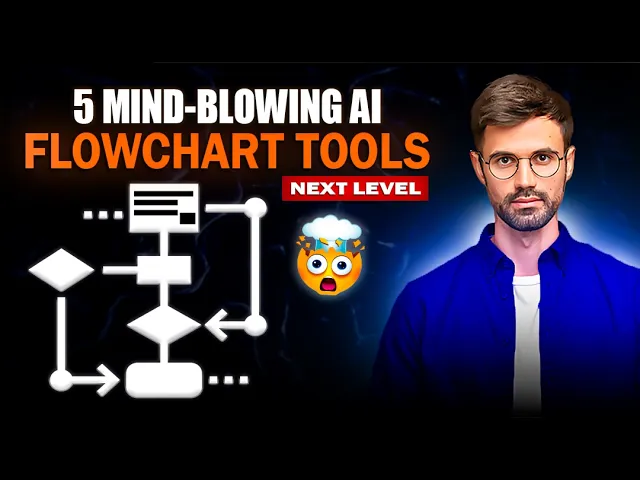
How to create a flow chart using ai
Business Intelligence
Jun 5, 2025
Learn how AI tools streamline flowchart creation, saving time and reducing errors for teams of all skill levels.

Flowchart creation can now be quick and error-free with AI tools like Querio. Here's how AI transforms flowchart creation:
Saves Time: AI reduces the process from hours to minutes.
Error Reduction: Ensures logical consistency and clean formatting.
Accessibility: No design expertise needed; anyone can create flowcharts.
Real-Time Updates: Dynamic dashboards reflect live data changes.
Collaboration: Teams can edit and comment in real-time.
Data-Driven Insights: AI analyzes processes to identify inefficiencies.
Quick Steps to Create AI-Driven Flowcharts:
Sign Up for Querio: Create an account and access features.
Connect Data Sources: Link databases or APIs for real-time updates.
Describe Your Process: Use plain English or detailed queries.
Customize: Edit nodes, branches, and layout for clarity.
Collaborate: Share and refine with your team.
AI tools like Querio simplify flowchart creation, making it faster, smarter, and collaborative.
5 AI Flowchart Generators and the best way to use them
Getting Started with Querio for Flowchart Creation

To create efficient AI-powered flowcharts with Querio, you'll need to set up an account, connect your data sources, and have a basic understanding of your processes. Querio excels at turning raw data into visual workflows, but success depends on proper preparation and integration.
What You Need to Get Started
There are three key things you'll need: a Querio account, access to your data sources, and a basic understanding of your workflows.
A Querio account: This is your entry point. You can sign up on Querio's website to unlock its AI-driven features.
Data source access: Whether you're working with customer, sales, or operational data, you'll need the right permissions and connection details. This might include database credentials, API keys, or file access permissions, depending on where your data is stored.
Basic process knowledge: While Querio's AI suggests flowchart structures and identifies patterns, having a foundational understanding of your workflows allows you to make the most of its features.
With its user-friendly interface, Querio accommodates users of all technical skill levels, from business analysts to project managers.
Connecting Querio to Your Data Sources
After setting up your account, the next step is linking your data sources. Querio provides direct connectors to major databases and business systems, ensuring your flowcharts are based on real-time data rather than outdated snapshots.
The connection process depends on your data setup, and Querio supports several integration methods to meet diverse business needs:
Integration Type | Ideal Use Case | Benefits |
|---|---|---|
Batch ETL | Monthly reports, historical trends | Processes large datasets efficiently |
Real-time ETL | Live dashboards, instant notifications | Provides immediate insights for timely decisions |
API Integration | Cloud-based tools, external systems | Enables flexible connections and automatic updates |
Database connections: You'll need server details, authentication credentials, and database names. Querio walks you through the setup process and tests connections to ensure everything runs smoothly.
API integrations: These are perfect for cloud tools and external systems. They update automatically, keeping your flowcharts current. Setting up API integrations involves authenticating through your existing accounts, similar to linking apps you already use.
Once your connections are established, you can start querying your data to create precise, real-time flowcharts. Using plain English queries, you can generate flowcharts that reflect your actual business processes.
For the best results, make your queries as detailed as possible. For example, instead of asking, "show me our sales process", try something like, "show me the steps from lead generation to closed deals for Q4 2024." This level of detail helps Querio's AI deliver flowcharts that are both accurate and actionable, tailored to your specific workflows.
Step-by-Step Guide to Creating AI-Driven Flowcharts
Once your data sources are connected, it's time to create flowcharts that mirror your business processes. Querio's AI takes your descriptions and data, transforming them into visual workflows that simplify even the most intricate processes. These flowcharts are not only easy to understand but also simple to share.
Adding Data or Process Descriptions
Querio makes it easy to turn everyday language or detailed data queries into clear, visual workflows - no technical background required.
Using plain English descriptions is ideal for standard business processes. For example, you could type: "Show me how our customer support tickets move from initial contact to resolution, including escalation paths for priority issues." Querio's AI will analyze your input and break it down into steps, decision points, and connections, creating a visual representation of your workflow.
If you're working with specific datasets, data queries offer a more precise approach. For instance, you might request: "Create a flowchart showing the path of orders over $10,000 from quote approval to delivery, using our Q4 2024 sales data." Querio will pull relevant data and generate a flowchart based on actual patterns and transactions.
To ensure accuracy, include specific details such as timeframes, dollar amounts, or department names. Querio processes this input within seconds, suggesting a flowchart structure that highlights main steps, decision points, and connections. From there, you can tweak the design to meet your specific needs.
Customizing Your Flowchart
Querio’s customization tools allow you to refine every detail of your flowchart, from its visual design to its underlying logic, ensuring it aligns perfectly with your business standards.
Editing nodes and branches is simple with Querio's interface. Click on any step to modify its text, shape, or color. You can even reshape decision points, turning diamonds into rectangles, or add branches for scenarios the AI might have missed. For example, if your approval process requires both manager and director sign-offs, you can easily incorporate these steps and link them correctly.
For U.S.-based workflows, adjust formatting to align with American standards, ensuring your flowchart communicates effectively with your audience.
Querio also provides AI-driven layout suggestions to enhance clarity. If your process becomes too complex, Querio can recommend better layouts, highlight critical paths with color schemes, or flag areas where text is too small or connections are unclear. These suggestions appear in real-time, giving you the flexibility to accept or ignore them as needed.
By customizing colors, shapes, and layouts, you can make your flowchart visually distinct and easy to follow. Once finalized, you’re ready to collaborate with your team for further refinement.
Working with Teams
Querio’s collaboration tools make team-wide input seamless, allowing multiple contributors to refine and validate the flowchart together.
With real-time editing and commenting, team members can work simultaneously on the same flowchart. For example, while you’re outlining the main process, a colleague can add decision criteria, and reviewers can leave comments directly on specific elements. Comments like "This step requires two signatures for amounts over $50,000" stay attached to the relevant part of the flowchart, making it easy to address feedback.
Version control ensures every change is tracked, including who made it and when. If a step is accidentally deleted or you need to revert to an earlier version, you can restore previous iterations. This is especially helpful for complex workflows with many interconnected steps.
Querio also integrates with tools like Slack and Microsoft Teams, keeping everyone updated without cluttering their inboxes. Notifications are sent when significant changes are made or comments are added, ensuring the team stays informed.
To maintain order, role-based permissions control access levels. For instance, project managers might have full editing rights, while executives can view and comment. Department heads can edit sections relevant to their areas but have read-only access elsewhere. This structure encourages collaboration while avoiding accidental changes to critical parts of the flowchart.
Best Practices for AI-Generated Flowcharts
Creating effective AI-generated flowcharts requires a focus on clarity, consistency, and alignment with your business objectives.
Creating Clear and Simple Flowcharts
A good flowchart starts with simplicity and purpose. Begin by defining what you want the flowchart to achieve. This helps you choose the right elements and avoid unnecessary complexity, keeping the focus on your goal.
Consistency is key - stick to standard symbols throughout your flowchart. Mixing different types of symbols can confuse readers, so maintaining uniformity ensures a smoother understanding.
"It is easier to explain complex logic through visuals." - Alex Dunlop
Pay attention to the layout. Arrange your flowchart in a logical sequence, either from top to bottom or left to right. This mirrors natural reading patterns, making it easier for viewers to follow the process. After Querio generates the initial flowchart, double-check that the sequence aligns with your actual workflow.
To keep things visually clean, minimize crossing arrows. If crossing lines are unavoidable, use Querio's connector tools to create clear jump points, or split the process into smaller, simpler diagrams.
Whenever possible, aim to fit your flowchart on a single page. If the process is too detailed, break it into sections or create an overview with links to more detailed sub-processes. This keeps the flowchart digestible and avoids overwhelming the audience with too much information.
Next, enhance your flowcharts by integrating data and metrics for actionable insights.
Adding Data and Key Metrics
Adding relevant data to your flowcharts transforms them from basic visual aids into powerful decision-making tools. Querio’s AI can pull data from sources like logs, transactions, and IoT sensors to map and analyze business processes automatically.
For example, embed performance metrics at decision points in the flowchart. If you’re mapping a customer service workflow, include metrics like average response time or resolution rates to identify bottlenecks and areas for improvement.
In manufacturing, AI-driven flowcharts can monitor production lines in real time. Sensors collect data on machine performance, and AI algorithms analyze it to pinpoint inefficiencies. The process map updates dynamically, enabling managers to make informed adjustments.
Querio’s dashboard features let you display key metrics alongside the flowchart, providing a clear view of performance indicators. For customer service, AI can analyze interactions and map the customer journey - from initial contact to resolution - highlighting areas where response times need improvement or where training might help.
Tailor the data presentation to your audience. Executives may prefer high-level KPIs, while operational teams might need detailed metrics for each process step. This ensures the flowchart delivers the right level of insight to the right people.
Finally, ensure your flowcharts reflect your organization’s standards to maintain a professional and cohesive look.
Following Company Standards
A polished flowchart doesn’t just look good; it reinforces your brand’s identity. Incorporate your company’s colors, logos, and styles into every diagram. Querio makes this easy with features like custom color palettes and formatting templates, ensuring all your flowcharts align with your organization’s visual guidelines.
Before sharing your flowcharts, validate them with subject matter experts. AI tools can miss subtle nuances or edge cases that experienced team members might catch. Schedule quick review sessions with process owners to verify accuracy and completeness. Assign specific team members to review sections based on their expertise, and set clear timelines for feedback.
Keep the text inside flowchart shapes concise and descriptive. Avoid clutter by using short phrases with action verbs and specific nouns. For instance, instead of "Review and process customer information", opt for "Verify customer ID" or "Update account status." This keeps your flowchart clean and easy to follow.
Conclusion and Key Takeaways
AI has transformed the way flowcharts are created, shifting from a tedious manual task to an automated process that prioritizes improving workflows and increasing efficiency.
How AI Enhances Flowchart Creation
AI has taken the guesswork and labor out of flowchart creation. What used to take hours of meticulous planning can now be accomplished in just minutes with tools like Querio. These AI-powered platforms reduce common errors, such as misaligned symbols or misinterpreted data, ensuring your flowcharts are accurate and professional.
Consistency is another major benefit. As your processes evolve, AI allows you to update flowcharts dynamically, reflecting changes almost instantly. Features like drag-and-drop interfaces and pre-built templates make these tools accessible to everyone on your team, even those without technical or design expertise. This inclusivity means subject matter experts can directly contribute to process documentation, streamlining collaboration.
These advancements make Querio an excellent choice for creating dynamic, precise flowcharts with ease.
Getting Started with Querio
Querio's AI-powered platform integrates effortlessly with your existing workflows. Using its natural language interface and direct database connections, it turns static diagrams into dynamic tools for business intelligence and team collaboration.
To get started, simply connect Querio to your data sources and provide a basic description of your process. The AI will generate an initial flowchart that you can customize to align with your organization's needs. As you become familiar with the platform, you can unlock advanced features like real-time data integration and enhanced collaboration tools.
Querio bridges the gap between manual inefficiencies and AI-driven productivity. By simplifying flowchart creation, it not only saves time but also enables a more data-focused approach to managing processes and driving business success.
FAQs
How does Querio ensure flowcharts created with AI are accurate and consistent?
How Querio Perfects AI-Generated Flowcharts
Querio takes the challenge out of creating accurate and well-organized flowcharts by automating essential steps. By reducing the chances of human error, it ensures your flowcharts maintain a logical structure and professional appearance. The platform uses advanced AI to arrange and format your input according to standardized rules, so your diagrams are always clear and easy to follow.
To make things even more precise, Querio offers prebuilt symbols and templates that stick to recognized flowcharting standards. Plus, its real-time collaboration tools let your team work together to review and fine-tune the flowchart. The result? A polished and dependable flowchart that’s ready to meet your requirements every single time.
How can I customize AI-generated flowcharts to fit my business needs?
To make AI-generated flowcharts work seamlessly for your business, start by offering clear and specific input. This helps the AI accurately map out your processes. Once the flowchart is created, take time to customize it - tweak the layout, adjust colors, and choose shapes that reflect your brand style while enhancing readability. You can also take advantage of AI's auto-layout features to keep the design polished and easy to navigate.
For even better results, involve your team in the process. Gather their feedback and make necessary refinements. This collaborative effort ensures the flowchart not only meets your business needs but also encourages team buy-in and shared ownership of the final design. By taking an iterative approach, you’ll end up with a flowchart that’s both practical and visually engaging.
How does Querio's data integration improve real-time decision-making for businesses?
How Querio's Data Integration Powers Real-Time Decisions
Querio simplifies real-time decision-making by automating data updates and giving businesses instant access to live insights they can act on. This means companies can adapt quickly to market shifts, fine-tune operations, and deliver better customer experiences without missing a beat.
Take a retailer, for instance. With real-time sales data, they can adjust inventory levels or tweak promotions on the spot to meet customer demand. Businesses that embrace real-time data integration often enjoy smoother operations, higher profits, and a sharper edge over competitors.