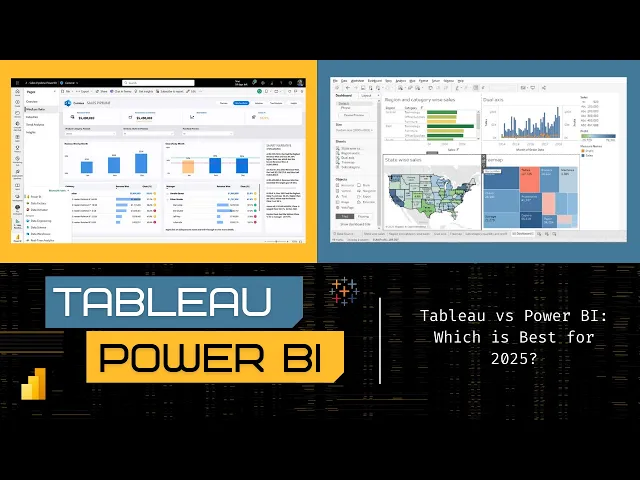
Power BI vs Tableau vs Looker Studio: 2025 Data Analysis Tools Compared
Business Intelligence
Sep 7, 2025
Explore the strengths and weaknesses of Power BI, Tableau, and Looker Studio to find the best BI tool for your business needs in 2025.

Choosing the right BI tool depends on your business size, goals, and existing systems. Here's a quick breakdown of the top three platforms in 2025:
Power BI: Best for mid-sized and large businesses using Microsoft products. Affordable, integrates well with Office 365/Azure, and offers advanced AI analytics. However, it has a learning curve and struggles with very large datasets unless upgraded.
Tableau: Ideal for organizations needing advanced visualizations and analytics. Great for data science teams but comes with higher costs and complexity.
Looker Studio: Perfect for small businesses and marketing teams using Google tools. Free tier available, but limited connectors for non-Google data sources.
Quick Comparison
Feature | Power BI | Tableau | Looker Studio |
|---|---|---|---|
Pricing | $10-$20/user/month | Higher enterprise costs | Free; $9/user/project/month |
Ease of Use | Moderate learning curve | Steeper learning curve | Simple drag-and-drop |
AI Features | Advanced | Strong | Basic |
Data Sources | Extensive connectors | Broad compatibility | Limited (Google-focused) |
Best For | Microsoft users | Advanced analytics teams | Small businesses, marketers |
Each platform caters to different needs. Power BI balances cost and features, Tableau excels in complex analytics, and Looker Studio is a budget-friendly option for Google users. Choose based on your team's expertise, data needs, and budget.
Tableau vs Power BI | Which Tool Reigns Supreme in 2025?

Power BI Analysis
Microsoft's Power BI has taken a leading position in the US business intelligence market, particularly among organizations already using Microsoft products. Its combination of familiar tools and powerful analytics makes it a go-to choice for companies aiming to make data more accessible across teams.
Power BI Strengths
One of Power BI's biggest strengths is its seamless integration with Microsoft tools. For companies using Office 365, Azure, or other Microsoft services, this means they can tap into existing user accounts, security setups, and data connections without extra hassle. This integration extends to tools like Excel, allowing users to pull Power BI visualizations into spreadsheets or push Excel models into Power BI with ease.
The platform's AI-driven features have also made significant progress in 2025. With Power BI Copilot, users can simply type natural language queries like "show me sales trends for the last quarter", and the AI generates visualizations instantly. It even identifies patterns, anomalies, and correlations that might otherwise go unnoticed, making it easier for non-technical users to dive into advanced analytics.
Another key advantage is its affordable pricing. Starting at just $10 per user per month for Power BI Pro and $20 for Premium, the platform offers great value, especially for Microsoft 365 subscribers.
Power BI also shines with its real-time connectivity. With over 100 data connectors, it links seamlessly to systems like Salesforce, QuickBooks, and SQL databases, allowing businesses to create unified dashboards without complicated setups.
However, while Power BI has plenty to offer, it’s not without its drawbacks.
Power BI Weaknesses
One challenge is performance when dealing with large datasets. Free and Pro versions rely on shared capacity, which can lead to slower refresh times and reduced responsiveness under heavy loads. Organizations working with millions of rows often need to upgrade to the more expensive Premium capacity to maintain performance.
Another issue is the learning curve for new users. While creating basic charts is straightforward, mastering advanced features like DAX (Data Analysis Expressions), complex data modeling, and custom visualizations requires significant training. Many companies underestimate the time and effort needed for their teams to become proficient.
Power BI also has limited customization options. While it’s great for standard dashboards, it falls short when it comes to highly tailored visualizations or reports with specific branding needs. Organizations requiring pixel-perfect designs or advanced statistical charts may find the platform restrictive.
Finally, mobile functionality remains a weak spot. Although the mobile apps are fine for viewing dashboards, creating or editing reports on tablets or smartphones is still far less efficient compared to the desktop experience.
Power BI for US Businesses
Power BI is particularly well-suited for US businesses, thanks to features that cater to regional needs. For instance, the platform automatically supports US-specific formatting, such as MM/DD/YYYY date formats, USD currency symbols, and the use of commas as thousand separators. These settings integrate effortlessly with Windows and Office configurations.
Its compliance features are another strong point, addressing key US regulatory requirements. Power BI supports SOC 1 and SOC 2 standards, HIPAA compliance for healthcare, and audit trails for financial services. It also offers data residency options to ensure sensitive information stays within US borders when necessary.
The platform’s integration with US-based software is a major plus. Native connectors for tools like Intuit QuickBooks, ADP payroll systems, and US banking APIs make it easy to connect data without complex pipelines.
Power BI also provides robust local support. Microsoft's extensive partner network ensures US businesses have access to training, documentation, and customer support tailored to American time zones and practices.
Finally, its collaboration features align well with the needs of US companies. Teams can easily share reports and dashboards across departments, promoting data-driven decision-making. Row-level security ensures sensitive data, like financial or HR information, is only accessible to authorized personnel, while operational metrics remain transparent for broader teams.
Tableau Analysis
After exploring Power BI, let’s dive into Tableau, a platform that stands out for its emphasis on advanced data visualization. Tableau is widely praised for its ability to create interactive, visually appealing dashboards, making it a favorite among data analysts and business professionals who need to present complex data in clear and engaging ways.
Tableau Strengths
One of Tableau's standout features is its robust visualization tools, allowing users to design intricate dashboards that combine data from multiple sources. Its intuitive drag-and-drop interface makes it possible for even non-technical users to create visualizations like scatter plots, trend lines, and interactive charts - no coding required.
Another key advantage is its seamless ability to blend data from various sources, which makes it easier to develop comprehensive analytics. Tableau is also built to handle large datasets efficiently, offering responsive performance and effective data processing. Plus, it connects effortlessly to leading cloud data sources, enabling organizations to work with extensive datasets without sacrificing speed or reliability.
Tableau Weaknesses
Despite its strengths, Tableau comes with some drawbacks. Its pricing can be a barrier for small and medium-sized businesses, making it less accessible for organizations with limited budgets. While the platform is user-friendly for basic visualizations, mastering its advanced features often requires significant training.
On the mobile front, Tableau’s functionality is limited compared to its desktop version, which can be frustrating for users needing robust on-the-go capabilities. Additionally, its built-in collaboration tools are somewhat basic, lacking the depth needed for teams that rely on real-time interaction and version control.
Tableau for US Businesses
Tableau is well-suited for American businesses, offering features that align with US-standard formatting and compliance requirements. Its data governance tools allow administrators to manage data access at a granular level, ensuring regulatory standards are met.
The platform also integrates seamlessly with many US-based business systems, making it compatible with widely used tools. As advanced visualization continues to be a priority for businesses in 2025, Tableau’s ability to deliver sophisticated analytics makes it a strong contender. Localized training and support enhance its appeal, though organizations should carefully weigh the costs of implementation and consulting services.
Up next, we’ll examine Looker Studio to complete our comparison of top BI platforms.
Looker Studio Analysis

Let’s take a closer look at Looker Studio, Google’s cloud-native business intelligence (BI) platform that’s gained traction among U.S. businesses. It’s known for combining affordability with seamless integration into Google’s cloud ecosystem.
Looker Studio Strengths
Looker Studio stands out for its affordability and ease of use, making it a go-to choice for many users.
One of its biggest draws is the free tier, which provides essential visualization features at no cost [2][3]. This makes it especially appealing for small businesses, startups, and individuals who need professional-grade reporting tools without breaking the bank.
For those needing more advanced features, Looker Studio Pro is available for $9 per user per project each month [2]. This pricing undercuts competitors like Power BI, which charges $14 per user monthly, and is significantly lower than Tableau’s enterprise pricing.
Another major strength is its native integration with Google’s ecosystem, including tools like BigQuery, Google Analytics, and Google Ads. These integrations allow businesses to create dashboards that update automatically with real-time data, saving time and reducing manual effort.
The platform’s drag-and-drop interface is another highlight. It’s user-friendly enough for marketing teams and business analysts to design polished dashboards quickly, even without advanced technical skills.
Looker Studio Weaknesses
Despite its strengths, Looker Studio has limitations, particularly when it comes to connecting to non-Google data sources. While it’s cost-effective for Google integrations, users often need to pay for third-party connectors to pull in data from other platforms.
For example, a Supermetrics connector for Facebook Ads costs $49 per month [1]. If you’re working with multiple non-Google sources, these additional costs can add up quickly, potentially offsetting the platform’s affordability.
Looker Studio for US Businesses
Looker Studio is particularly well-suited for U.S. businesses, especially those already using Google Workspace or Google Cloud. It automatically applies U.S.-specific settings, such as date formats (MM/DD/YYYY), number formatting, and USD currency symbols, ensuring a smooth experience.
For companies focused on digital marketing and web analytics, the platform’s native integration with tools like Google Analytics 4, Google Ads, and YouTube Analytics makes it easy to build dashboards that combine website traffic, ad spend, and conversion data - all without requiring extensive setup.
Additionally, Looker Studio offers compliance features that help administrators manage data access and sharing permissions. These controls align with U.S. data governance standards, making it a practical choice for businesses in regulated industries.
Next, we’ll dive into a side-by-side comparison of these platforms to help you make an informed decision.
Feature Comparison Table
Complete Feature Comparison
Now that we've broken down each platform individually, here's a side-by-side look at how they measure up across key criteria for U.S. businesses:
Feature | Power BI | Tableau | Looker Studio |
|---|---|---|---|
Pricing Structure | Subscription-based with competitive rates | Premium-priced plans with advanced features | Free base version available, with additional paid options for connectors |
AI Analytics | Advanced AI insights and natural language querying | Strong predictive analytics and integrated machine learning | Basic AI functionality with limited advanced features |
Ease of Use | Moderate learning curve with a familiar Microsoft interface | Feature-rich but comes with a steeper learning curve | User-friendly, with a simple drag-and-drop interface |
Data Source Connectors | Extensive range of native connectors | Solid set of native connectors | Limited native connectors; often requires third-party options |
Real-time Data | Real-time reporting available with premium features | Enterprise-grade real-time capabilities | Real-time integration, especially with Google sources |
Mobile Experience | Dedicated mobile apps for iOS and Android | Mobile-optimized dashboards | Web-based mobile access |
Customization Level | Highly customizable with specialized formulas like DAX | Extensive customization with advanced visualizations | Moderate customization using template-based designs |
Cloud Integration | Native integration with Microsoft Azure | Supports multi-cloud environments | Fully integrated with Google Cloud |
Collaboration Features | Seamless integration with Microsoft Teams and workspace sharing | Strong collaboration tools via Tableau Server | Works well with Google Workspace for easy sharing |
Data Volume Handling | Handles moderate data volumes in standard plans, scales with premium | Optimized for enterprise-grade data processing | Best suited for smaller datasets |
U.S. Localization | Full U.S. support, including USD pricing and MM/DD/YYYY date formatting | Comprehensive U.S. regional settings | Automatic U.S. formatting when linked to Google accounts |
Learning Resources | Extensive training via Microsoft Learn | Tableau Public resources and a highly active community forum | Google's help center paired with video tutorials |
Best For | Organizations using Microsoft products | Data scientists and analysts seeking complex insights | Small businesses, marketing teams, and users within the Google ecosystem |
This table highlights the strengths and trade-offs across the platforms. Pricing, integration, and ease of use are some of the key differentiators that can influence your decision.
For instance, data volume handling varies significantly: Power BI supports moderate datasets, scaling up with premium plans; Tableau is built for heavy, enterprise-grade data processing; and Looker Studio is ideal for smaller-scale datasets. Integration also plays a big role - Power BI seamlessly connects with Microsoft Office, Tableau offers broad compatibility with databases (though setup can require more effort), and Looker Studio thrives in the Google ecosystem.
Ease of adoption is another critical factor. Looker Studio’s intuitive interface is perfect for teams looking to get started quickly, while Power BI and Tableau may require more time and training to unlock their full potential. If immediate results are a priority, this could make a significant difference for U.S. businesses evaluating their options. Each platform has its strengths, so selecting the right one depends on your specific business needs and priorities.
Platform Selection Guide
Choosing the Right Platform
Selecting the best platform depends on your business needs, available resources, and goals. Each platform has its strengths, so the right choice will align with the unique demands of your organization.
For corporate reporting and enterprise-wide analytics, Power BI stands out. It’s a cost-effective option with seamless integration into Microsoft’s ecosystem, including Office 365, SharePoint, and Azure. This integration makes it easier for teams already familiar with Microsoft tools to adapt quickly, minimizing the learning curve.
Marketing teams and digital agencies often lean toward Looker Studio. Its user-friendly interface and immediate connectivity to Google’s marketing tools - like Google Ads and Google Analytics - make it a go-to choice. The drag-and-drop functionality simplifies creating visualizations, allowing marketing teams to work efficiently without needing technical expertise.
Data science teams and organizations needing advanced analytics typically favor Tableau. Its strength lies in offering robust statistical tools, predictive modeling, and customization options for complex analysis. However, this level of functionality comes with higher costs and complexity, making it better suited for organizations with dedicated analytics teams and larger budgets.
For US businesses, company size often dictates platform choice: small businesses benefit from Looker Studio’s free tier, mid-sized firms appreciate Power BI’s balance of affordability and features, and large enterprises value Tableau’s advanced capabilities.
It’s also essential to match the platform’s complexity to your team’s expertise. Power BI strikes a balance by providing enough sophistication for most business needs while remaining accessible to non-technical users.
The next step is to evaluate how these platforms address US-specific business regulations and operational standards.
US Business Requirements
Once you’ve considered platform features, it’s time to factor in the specific needs of US businesses.
Compliance and regulatory needs are critical for businesses in regulated industries. Power BI and Tableau offer strong compliance tools, though Tableau may require additional configuration. Power BI integrates with Microsoft’s enterprise security framework, which includes SOC 1 and SOC 2 certifications, HIPAA compliance, and advanced data governance tools. These features make it an excellent option for industries like healthcare, financial services, and government contracting.
Looker Studio, on the other hand, relies on Google’s standard security measures. While sufficient for many small to mid-sized businesses, it may fall short for organizations in highly regulated sectors.
Data residency and sovereignty are also key considerations for US businesses handling sensitive information. Power BI allows data storage within the United States through Azure’s regional data centers, while Tableau offers similar options via Tableau Cloud. Looker Studio stores data on Google’s cloud infrastructure, but it provides limited control over specific geographic storage locations.
Integration with existing US business systems varies by platform. Power BI excels in connecting with Microsoft-based systems like Active Directory, SQL Server, and Dynamics 365, which are widely used in US enterprises. Tableau offers extensive compatibility with a variety of databases and enterprise applications, though setup can be more complex. Looker Studio integrates seamlessly with Google Workspace and other Google services but may require third-party connectors to work with other business applications commonly used in the US.
Cost considerations for US businesses extend beyond subscription fees. Power BI’s per-user pricing model is budget-friendly for organizations looking to scale analytics across their workforce. Tableau’s higher per-user costs may be worthwhile for those needing advanced analytics but can become expensive for larger deployments. Looker Studio’s free tier is appealing for cost-conscious businesses, though additional expenses can arise from premium connectors and extra features.
Support and training resources also differ among platforms. Microsoft offers extensive learning materials through Microsoft Learn, many of which are tailored to US business scenarios. Tableau provides robust training options via Tableau Public and certified training partners across the US. Google supports Looker Studio primarily through online guides and community forums, but it offers fewer formal training programs compared to Power BI and Tableau.
Conclusion
Choosing the right BI platform comes down to aligning your business needs with the strengths of each tool. Power BI stands out with its affordable pricing, AI-powered analytics, and seamless integration with Microsoft tools - making it a strong option for many companies across the U.S. On the other hand, Tableau shines with its top-tier visualizations and predictive capabilities, ideal for teams that have dedicated analytics professionals. Meanwhile, Looker Studio offers an accessible free tier and an intuitive drag-and-drop interface, making it a great starting point for small businesses and marketing teams, especially those already using Google's tools.
As we look toward 2025, the demand for BI tools that deliver actionable insights without unnecessary complexity will only grow. Power BI leads in leveraging advanced AI, while Tableau and Looker Studio continue to expand their own AI-driven features to keep pace.
For U.S. businesses, the decision should reflect your infrastructure, team expertise, and budget. Smaller companies might benefit from Looker Studio’s free offering. Mid-sized organizations could find Power BI’s balanced features ideal. Larger enterprises, with the resources to invest, may see the value in Tableau's premium capabilities. Each platform is equipped to meet the specific regulatory and operational challenges unique to the U.S. market. By focusing on these core strengths, you can confidently select the best tool for your business.
FAQs
How can I choose the best BI tool for my business in 2025?
Choosing the right BI tool in 2025 comes down to your company's size, data requirements, and overall objectives. For small businesses, it's smart to focus on tools that are budget-friendly, easy to use, and come with basic analytics features and straightforward integration. Medium-sized businesses need platforms that can scale as they grow, offering more advanced analytics and flexibility. On the other hand, large enterprises typically require powerful tools designed to handle complex data systems, deliver AI-powered insights, and ensure enterprise-level security.
When evaluating options, think about factors like how intuitive the tool is, whether it works well with your current systems, and if it can support your long-term business goals. Choosing a solution that fits your organization's specific needs can lead to better insights and more confident decision-making.
What makes Power BI a great choice for businesses in the United States?
Power BI brings a range of benefits to businesses in the United States, making it a powerful tool for decision-making. With features like real-time data insights, intuitive dashboards, and seamless integration with widely-used tools such as Excel and SharePoint, it enables businesses to act quickly and improve operational workflows.
Another standout feature is its self-service analytics, which allows non-technical team members to dive into data, create visualizations, and uncover insights without needing advanced expertise. This not only boosts productivity but also nurtures a more data-focused approach across the organization. On top of that, Power BI's AI-driven tools, like forecasting and pattern recognition, help businesses spot trends and make proactive decisions - an essential edge in the ever-changing US market.
What are the key differences in how Power BI, Tableau, and Looker Studio integrate with existing systems?
Power BI integrates smoothly with existing systems, offering direct connections to databases, cloud services like Azure, and other Microsoft tools. This makes it an excellent option for businesses already invested in Microsoft's ecosystem. Tableau, on the other hand, stands out for its wide range of connectors and APIs, providing compatibility with both on-premises and cloud-based data sources, including AWS and Google Cloud. Looker Studio leans on flexible connectivity, excelling with Google services like Google Analytics, as well as third-party platforms such as advertising and social media tools, allowing for easy data embedding and sharing.