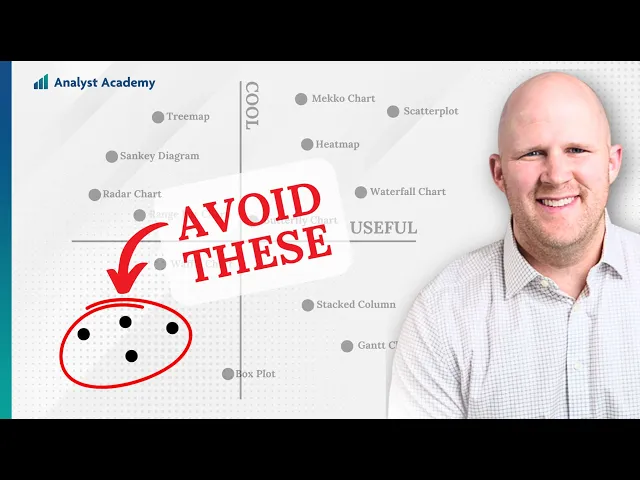
What are different types of graphs
Business Intelligence
Jun 4, 2025
Explore various graph types and their applications in data visualization, from bar charts to advanced Sankey diagrams, and how AI enhances graph creation.

Graphs help you quickly understand and communicate data by turning numbers into visuals. Here’s a quick guide to the main graph types and when to use them:
Bar Charts: Compare categories side-by-side, like sales by region or product.
Line Graphs: Track changes over time, such as monthly revenue trends.
Scatter Plots: Identify relationships between two variables, like marketing spend vs. sales.
Pie/Donut Charts: Show parts of a whole, ideal for visualizing percentages (e.g., market share).
Heatmaps: Highlight patterns in dense data using color intensity, often used for regional or website performance.
Treemaps: Visualize hierarchical data, like product categories and their contribution to sales.
Sankey Diagrams: Map flows, such as energy usage or customer journeys.
AI tools now make it easier to select and create the right graph. Simply ask a question, and AI can recommend the best visualization, flag data issues, and even predict trends. This empowers anyone, regardless of technical expertise, to turn complex data into actionable insights.
Every Chart Type Ranked - What to Use and What to Avoid
Main Types of Graphs and When to Use Them
Knowing the main types of graphs and how to use them is crucial for presenting data effectively. Each graph type serves a specific purpose, making it easier to convey insights clearly. Here's a breakdown of the most common graphs and their ideal applications.
Bar Charts: Compare Different Categories
Bar charts are a staple of data visualization. They use rectangular bars to represent values across different categories, making it simple to compare groups side by side. For instance, they can answer questions like "Which product sold the most?" or "How do sales in one region compare to another?"
These charts are perfect for showing data like sales figures, survey results, or revenue comparisons. The length of each bar corresponds to the value it represents, offering a straightforward way to visualize differences. Historically, bar charts date back to the 14th century, with Nicole Oresme and later William Playfair using them to illustrate economic data.
When creating bar charts, keep these tips in mind:
Always start the y-axis at zero for accurate comparisons.
Use consistent bar widths and spacing to avoid misleading the viewer.
Sort bars logically - by size or category - unless there's a natural order.
Use horizontal bars for long category labels to avoid clutter.
Remember, bar charts are not the same as histograms. While bar charts visualize categorical data with gaps between bars, histograms display continuous data with no gaps.
Line Graphs: Show Changes Over Time
Line graphs are ideal for tracking changes and trends over time. By connecting data points with lines, they provide a clear picture of how values fluctuate. Whether you're analyzing monthly revenue, website traffic, or customer retention, line graphs highlight patterns that might otherwise go unnoticed.
"Data is only useful and valuable if you know how to properly visualize it and give it context." – Infogram
Line graphs excel at showing trends, spikes, and dips that may require immediate attention. They’re also great for comparing multiple data series. For example, you can track sales trends across different products or regions by using different colors or line styles.
To make your line graphs effective:
Adjust the vertical axis to emphasize meaningful changes, especially for subtle trends.
Use dotted lines to indicate missing data points, maintaining transparency.
Scatter Plots: Find Connections Between Variables
Scatter plots are powerful tools for identifying relationships between two variables. By plotting data points on an x-y axis, they reveal patterns, clusters, and outliers. For example, you might use a scatter plot to explore whether increased marketing spending correlates with higher sales or if employee satisfaction impacts productivity.
"The most powerful device for statistical analysis is a well-chosen graph." – Edward Tufte
Scatter plots can show positive, negative, or no correlation, often quantified using the Pearson correlation coefficient, which ranges from -1 (perfect negative correlation) to +1 (perfect positive correlation). However, it’s essential to remember that correlation does not mean causation.
To get the most out of scatter plots:
Look for trends, clusters, or gaps in the data.
Pay attention to outliers - they might highlight opportunities or problems.
Pie and Donut Charts: Display Parts of a Whole
Pie and donut charts are great for showing proportions within a whole. They break data into slices, making it easy to see how much each category contributes to the total. For instance, they’re useful for visualizing market share or budget allocation.
These charts work best when:
The data adds up to 100% and represents parts of a single whole.
There are five or fewer categories - too many slices can make the chart hard to read.
"Visualization is not about making things pretty; it's about making information accessible and understandable." – Alberto Cairo
If you need precise comparisons or have many categories, a bar chart might be a better choice. Use pie charts to emphasize the relationship between parts and the whole, but switch to bar charts when exact values matter.
Advanced Graph Types for Complex Data Analysis
When basic charts fall short in capturing the complexities of your data, advanced graph types step in to provide a clearer picture. These visualizations are crafted to handle multi-dimensional datasets, revealing intricate patterns and relationships that simpler visuals might overlook. Let's explore three advanced graph types that can elevate your data analysis game.
Heatmaps: Highlight Patterns in Dense Data
Heatmaps use color intensity to represent variations in large datasets, making it easier to spot trends and correlations at a glance. By organizing data into a grid of color-coded cells, heatmaps condense massive amounts of information into a single, intuitive visual.
Here's why heatmaps are so effective: 65% of people are visual learners, making tools like this invaluable for quickly identifying high- and low-performance areas. For example, businesses often use heatmaps to analyze sales performance across regions or customer engagement on websites. This method saves time by eliminating the need to sift through endless rows of spreadsheet data.
Similarly, treemaps offer another powerful way to make sense of complex datasets, especially when dealing with hierarchical information.
Treemaps: Visualize Hierarchical Relationships
Treemaps break down hierarchical data into nested rectangles, where the size of each rectangle corresponds to a quantitative value. This layout is especially useful for showing part-to-whole relationships in a compact and visually engaging way.
For example, project managers use treemaps to track incomplete tasks by priority, while government agencies visualize accident statistics by vehicle type. In the retail world, treemaps can highlight product return rates by category, and in the oil and gas industry, they illustrate well statuses based on size and color scales.
To make treemaps more effective:
Sort rectangles by size to guide interpretation.
Use bold borders and high-contrast text for top-level categories.
Design with accessibility in mind by avoiding color schemes that are hard for color-blind users to distinguish.
For a more dynamic approach to visualizing flows and processes, Sankey diagrams are an excellent choice.
Sankey Diagrams: Visualize Data Flows
Sankey diagrams are all about mapping flows - whether it's energy transfer, customer journeys, or supply chain logistics. The width of each flow line is proportional to the quantity it represents, making it easy to identify bottlenecks or inefficiencies.
"The value of Sankey charts is in their ability to summarize complex many-to-many relationships in an accessible visual form." - Dima Diachkov
These diagrams are particularly effective in highlighting drop-offs or transitions in processes. For instance, businesses use them to track customer behavior through a sales funnel or to analyze resource allocation in production systems.
"Sankey diagrams are all about flow and cause and effect. They're a critical tool in data science for uncovering insights." - insightsoftware
To enhance readability, use color to differentiate categories or emphasize transitions. Sankey diagrams shine when they allow flow arrows to merge or split, providing a clear picture of how quantities are distributed and where they end up.
With the global data visualization market expected to grow from $4.87 billion in 2020 to $6.57 billion by 2026, tools like Sankey diagrams are becoming indispensable for businesses looking to make data-driven decisions.
How AI Improves Graph Creation
Artificial intelligence is changing the way we create and understand data visualizations. With AI, natural questions can be instantly turned into clear and precise graphs. This is a big deal because our brains process visuals 60,000 times faster than text, and most of the information we absorb - about 90% - is visual. By simplifying how we analyze data, AI helps us make quicker, smarter decisions.
The demand for AI-powered business intelligence tools is growing fast. By 2025, the market is expected to hit $36.82 billion, reflecting how businesses are embracing these tools. At the same time, with data volumes projected to reach 180 trillion gigabytes, traditional methods of manually creating graphs just can’t keep up.
Here's how AI is transforming each step of graph creation.
Turn Natural Language Questions into Graphs
In the past, creating a graph often meant navigating complex software or needing technical skills. AI-powered platforms, like Querio, have changed that. Now you can simply type a question in plain English - like "What were our sales trends over the last six months?" - and the AI will automatically generate the most suitable graph.
Here’s how it works: The AI connects to your databases, analyzes the data structure, and translates your question into a database query. It then recommends the best chart type based on the data. For example, it might suggest a line graph for time-series data like sales trends, or a bar chart for comparing categories.
Traditional methods required you to manually choose and configure everything. AI eliminates this hassle by automating tasks like selecting chart types and arranging data. You can still fine-tune the visuals - adjusting colors, labels, or scales - to suit your preferences.
Predict Future Trends with AI
AI doesn’t just create graphs; it also helps you look ahead by forecasting trends. By analyzing historical data, AI can predict future patterns, giving businesses a way to plan proactively instead of just reacting.
For example, when analyzing revenue or customer behavior, AI can extend your graphs to show projected outcomes. This capability is especially useful in industries like finance, where firms use AI to forecast trends and make informed decisions.
Retailers, for instance, can use AI-driven graphs to predict product demand, track purchasing trends, and optimize inventory levels. Similarly, healthcare providers can analyze clinical data to uncover patterns and improve treatment strategies. Instead of static charts, these predictive tools provide dynamic insights that help organizations stay ahead.
Get Automatic Insights from Your Graphs
One of the standout features of AI-enhanced graph creation is its ability to automatically highlight key insights and unusual data points. AI doesn’t just visualize your data - it interprets it. If there’s a sudden spike in customer churn or an unexpected trend, the AI can flag it and suggest possible causes based on related data.
These tools also recommend actions based on trends. For example, if your marketing efforts need adjustment or budgets need reallocation, the AI will provide suggestions. This transforms graphs from simple visuals into powerful decision-making tools.
Generative AI and natural language processing take things even further. You can interact with your graphs by asking questions - either by voice or text. Want to dive deeper into a specific trend or understand an anomaly? Just ask, and the AI will explain it in plain English. This conversational approach makes complex data accessible to everyone, no matter their technical expertise.
Additionally, AI handles data cleaning and updates visualizations as new information becomes available. This ensures your graphs remain accurate and actionable over time.
Best Practices for Using Graphs in Business Intelligence
Crafting effective graphs for business intelligence goes beyond simply picking the right chart type. Your visualizations need to adapt to various devices, maintain precision, and be accessible to everyone on your team. By following these guidelines, you can ensure your AI-powered graphs provide meaningful insights that drive decisions.
Create Dashboards That Work on Any Device
Today’s business teams rely on smartphones, tablets, laptops, and desktops to access data. To ensure your graphs are effective across all platforms, they must be designed with responsive layouts that adjust to different screen sizes.
Focus on clean, simple designs that avoid overloading users with unnecessary details. Use larger bars, lines, and dots to make graphs easy to interpret, even on smaller screens. It’s also important to ensure dashboards remain easy to read on both mobile and desktop devices.
Interactive elements should be optimized for touchscreens. Buttons should be large enough for finger taps, and dropdown menus should function smoothly without needing a mouse. Consider how users will navigate between charts and data views on devices where hovering isn’t an option.
Whenever possible, label data directly instead of relying on legends. This approach is especially helpful on smaller screens, where legends may get cut off or become difficult to read. If legends are necessary, place them strategically to avoid interfering with the main visualization.
Keep Your Data Accurate and Up-to-Date
Accurate and current data is the backbone of effective decision-making. Real-time updates and validation checks can help eliminate costly errors.
Set up validation checks to catch mistakes early. Techniques like range checks, consistency checks, and format checks can flag issues such as negative revenues or impossible dates. Automated systems should alert your team to these anomalies immediately.
Use automated alerts and notifications to keep your team informed. For example, if a data source goes offline, numbers fall outside expected ranges, or updates fail to process, your team should be notified right away. This minimizes the risk of relying on outdated or incorrect information.
Centralize your data by combining multiple sources using ETL processes, API integrations, and data warehousing. Regular audits ensure all data sources are synchronized, eliminating discrepancies and ensuring everyone works with the latest information.
"Clutter and confusion are not attributes of data - they are shortcomings of design." - Edward Tufte
Make Your Graphs Accessible to Everyone
Graphs are only as effective as the number of people who can understand and use them. Accessibility ensures your insights reach the widest audience possible.
With 1.3 billion people worldwide living with significant disabilities, accessibility isn’t optional - it’s essential. While 65% of the population are visual learners, your graphs must also accommodate those who process information differently.
Avoid using color alone to convey meaning. For instance, instead of relying solely on red and green to show profit and loss, incorporate patterns, shapes, or direct labels. Icons and text indicators alongside color coding make your graphs usable for individuals with color vision differences.
Ensure strong color contrast between chart elements and their backgrounds. Tools like the Colour Contrast Analyser can help verify that your visualizations meet contrast requirements. This is especially important when using branded colors, which may not always be easy to read.
Provide text alternatives for your graphs. A simple rule for writing alt text is to describe the chart type and what the data shows. For example: "Bar chart of quarterly sales showing 15% growth in Q4 compared to Q3."
"The essential test of design is how well it assists the understanding of the content, not how stylish it is. Data visualizations, especially, should adhere to this idea. The goal is to enhance the data through design, not draw attention to the design itself." - Mayra Magalhaes Gomes, Verified Expert in Design
Make interactive elements keyboard-friendly by adding tabindex="0" to data visualization elements. This allows users to navigate charts using keyboard shortcuts or screen readers, ensuring accessibility for those who cannot use a mouse.
Finally, offer multiple formats for your data. Alongside visual charts, include data tables, summary statistics, or downloadable CSV files. This approach ensures everyone can access and interpret the information in the way that works best for them.
Conclusion: Use Graphs to Make Better Decisions
The right graph can take overwhelming data and turn it into something clear and actionable. Throughout this guide, we’ve explored how different types of graphs can reveal patterns and help guide smarter decisions.
Now, with AI in the mix, creating impactful graphs has become even easier. AI tools can analyze massive datasets, spot trends, and generate visualizations almost instantly. This shift moves businesses from simply reacting to data toward actively uncovering insights.
But it’s not just about speed. AI-powered tools make data visualization easier for everyone, even for those without technical expertise. With natural language processing, users can ask straightforward questions like, "What were last quarter’s sales by region?" and instantly receive polished, professional charts. This levels the playing field, making data analysis a tool for the entire organization.
"No one ever made a decision because of a number. They need a story." - Daniel Kahneman
This shift toward data storytelling is already underway. Gartner predicted back in 2021 that by 2025, most analytics would be consumed as stories, with augmented analytics techniques driving 75% of these narratives. The rise of generative AI is only accelerating this trend.
Looking ahead, AI advancements like conversational interfaces and voice-driven insights will make data even more accessible. These tools will ensure that leaders of all backgrounds and skill levels can tap into data-driven decision-making.
For businesses eager to turn data into a strategic advantage, platforms like Querio offer a seamless solution. With AI-powered tools, Querio allows anyone to create dynamic dashboards and clear, actionable charts. Its AI data agent connects directly to your databases, fostering collaboration between business and data teams.
The future belongs to those who can transform data into decisions quickly. By using the right graphs, ensuring accessibility, and embracing AI-driven tools, your business can stay ahead and make smarter, faster choices.
FAQs
How can I pick the best type of graph for my data visualization?
Choosing the right graph starts with understanding what story your data needs to tell. Is your goal to compare categories, highlight trends over time, or examine relationships between variables? Here are a few common options:
Bar charts: Best for comparing different categories or groups side by side.
Line graphs: Great for illustrating changes or trends over time.
Scatter plots: Useful for showing relationships or patterns between two variables.
Always keep your audience in mind. If your data is complex or involves large datasets, simpler visuals often communicate insights more effectively. Also, consider whether your data is categorical or numerical - this distinction will help you pick the most suitable graph. The right visualization ensures your message comes through clearly and leaves a lasting impression.
How does AI improve the way we create and understand graphs?
AI is transforming how we create and interpret graphs by streamlining data analysis and enhancing the clarity of visualizations. With AI-driven tools, massive datasets can be processed in no time, producing visual representations like bar charts, line graphs, or scatter plots with little manual input. This not only speeds up the process but also minimizes the risk of human error.
What makes AI even more powerful is its ability to uncover patterns, trends, or anomalies that may not be immediately visible. It can highlight key insights from graphs or even rebuild visualizations directly from raw data, enabling quicker and more informed decision-making. These features are especially valuable in business intelligence platforms, where the ability to tell a clear story through data is crucial for effective strategic planning.
How can I make my graphs easy to understand and accessible for everyone, including users with disabilities?
To design graphs that are both clear and inclusive for all users, including those with disabilities, keep these practices in mind:
Label everything clearly: Make sure axes, legends, and data points are labeled so users can easily interpret the information. For static images, add descriptive alt text that explains the graph's purpose and key insights.
Use accessible colors: Select color combinations that are easy to distinguish, even for users with colorblindness. Don’t rely solely on color to convey meaning - incorporate patterns or textures as additional visual cues. Also, ensure there’s enough contrast between text and background for readability.
Provide alternative formats: Include the data in a table or text format alongside the graph. This allows users who prefer or require non-visual formats to access the same information.
These simple adjustments can make your graphs more inclusive while keeping them easy to understand and visually appealing.