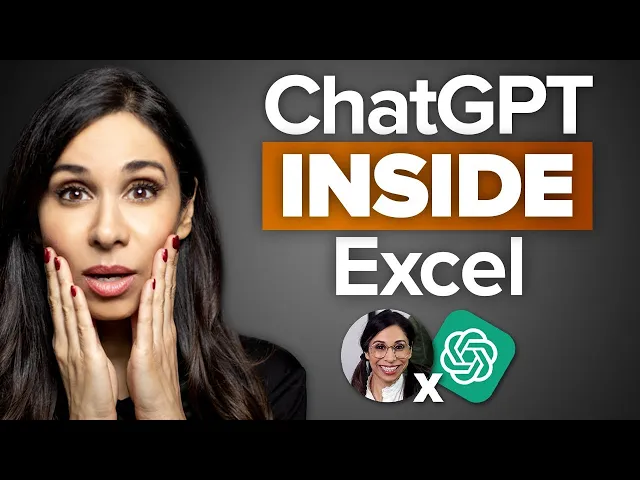
How to use chatgpt for excel data analysis
Business Intelligence
May 30, 2025
Unlock the power of ChatGPT for Excel data analysis, transforming tedious tasks into streamlined solutions with AI-driven insights.

ChatGPT can help you clean data, create formulas, automate repetitive tasks, and even analyze trends in Excel - all by simply typing what you need in plain English. Whether you’re a data analyst, small business owner, or marketer, this tool can transform how you work with spreadsheets.
Key Benefits:
Generate Excel formulas easily: Just describe what you need, and ChatGPT will create the formula for you.
Automate repetitive tasks: From cleaning data to generating reports, ChatGPT can handle it.
Analyze and visualize data: Get insights, create charts, and summarize trends quickly.
Simplify complex tasks: Debug formulas, classify data, and even forecast future trends.
Quick Setup:
Microsoft Excel: Ensure you have Excel 2016 or later.
OpenAI API Key: Sign up on OpenAI to access ChatGPT.
Add GPT for Excel add-in: Install the extension to start using ChatGPT directly in Excel.
ChatGPT makes Excel more powerful by turning tedious tasks into quick, automated solutions. Let’s dive into how it works.
Bring ChatGPT INSIDE Excel to Solve ANY Problem Lightning FAST

Getting Started with ChatGPT for Excel
Setting up ChatGPT for Excel involves gathering the right tools upfront. This preparation not only saves time but also avoids unnecessary headaches later.
Basic Requirements
To get started, you’ll need three key elements:
Microsoft Excel License: You can purchase Excel as a standalone product for $179.99 or opt for a Microsoft 365 subscription, which includes additional apps and 1 TB of cloud storage. Subscriptions also come with regular updates and cloud-based features. Make sure your system meets the following requirements:
Windows: Windows 10/11, 1.6 GHz dual-core processor, 4 GB RAM, 4 GB disk space, 1024 x 768 resolution.
Mac: A recent macOS version, 4 GB RAM, 10 GB disk space, 1280 x 800 resolution.
A stable internet connection and a Microsoft account are also necessary.
OpenAI API Key: Sign up on the OpenAI platform to get an API key. This key allows Excel add-ins and other third-party tools to connect with ChatGPT’s AI features.
Excel Knowledge: A basic understanding of Excel functions and formatting is essential. This ensures you can effectively interact with ChatGPT while working in Excel.
How to Connect ChatGPT to Excel
To integrate ChatGPT with Excel, use specialized add-ins like GPT for Excel. Here’s how to set it up:
Visit the GPT for Excel extension installation page.
Click "Open in Excel" to start the integration.
If the add-in doesn’t appear automatically, go to Home > Add-ins > My Add-ins and select GPT for Excel. Note that this requires Excel 2016 or later.
Once installed, the add-in unlocks powerful tools. For instance, SEO professionals can use a custom prompt like this:
Here, column A would contain headlines, and ChatGPT would generate keyword-optimized suggestions in the result column based on current SEO trends.
After completing the integration, the next step is to ensure your Excel data is clean and ready for analysis.
Preparing Your Excel Data
Clean, well-organized data is critical for getting meaningful insights from ChatGPT. As data analyst Fredrick Eghosa explains:
"If your data is messy, unformatted, or your prompt is too vague, the response you get will feel like trash. But with the proper prep and phrasing, ChatGPT can go from 'just okay' to 'wow, I didn't even think of that.'"
Start by addressing common issues like blank rows, merged cells, and inconsistent formatting. Use clear, descriptive headers - replace generic labels like "Col A" with something meaningful, such as "Customer Name." Ensure each column has consistent data types; for example, dates should be formatted as actual dates, not as text strings.
To make your dataset easier for ChatGPT to analyze, convert it into an Excel table. Highlight any cell in the data range and press Ctrl+T. This creates a structured table with clearly defined headers. Avoid merged cells and make sure the header row is unique and non-blank.
When sharing data with ChatGPT via prompts, keep it concise. Use small datasets - ideally 5 to 10 rows - and format them as plain text. For example:
At Querio, careful data preparation is the foundation for maximizing ChatGPT’s potential in Excel. Once your data is ready, you can dive into advanced analysis and unlock new possibilities.
How to Perform Data Analysis with ChatGPT in Excel
When your data is clean and ready, combining Excel with ChatGPT can make data analysis smoother and faster. Together, they allow you to uncover insights with less effort.
Creating and Fixing Formulas
ChatGPT can turn plain English requests into accurate Excel formulas. Instead of wrestling with Excel's syntax, you just describe what you need.
For example, imagine you’re working with sales data and need to calculate a weighted average. Simply ask ChatGPT, and it might provide a formula like:
=SUMPRODUCT(B2:B13, C2:C13)/SUM(C2:C13)
This saves you time and minimizes errors when handling complex formulas.
If you’re dealing with broken formulas, ChatGPT can help debug them too. Suppose a formula like =VLOOKUP(D2, A2:B10, 2, FALSE) returns an error (#N/A). You can share the formula with ChatGPT, and it will identify the issue and suggest a fix.
"The more specific you can be in your query, the more likely it will be that ChatGPT provides you with an accurate answer."
For complex formulas, include details like the exact cell ranges or data structure. If ChatGPT doesn’t get it right the first time, rephrase your question with more context. Always test any formula it provides on a small portion of your data before applying it broadly.
ChatGPT can also demystify existing formulas. If you inherit a spreadsheet filled with complex functions, paste one into ChatGPT and ask for a breakdown. It can explain what each part of the formula does, helping you understand its purpose.
Now, let’s see how ChatGPT can handle repetitive tasks in Excel.
Automating Repetitive Tasks
ChatGPT simplifies repetitive tasks by generating macros and VBA code tailored to your needs.
For instance, imagine you have a column of sales dates in inconsistent formats - some entries are "MM/DD/YYYY", others are "DD-MM-YYYY", and some are written as "January 2, 2024." Instead of manually fixing them, you can upload your Excel file and ask ChatGPT:
"Standardize the 'Sale Date' column to the 'MM/DD/YYYY' format."
It will analyze the data, detect the inconsistencies, and provide a standardized output without requiring complex manual work.
ChatGPT can also generate VBA macros for tasks you repeat often, like removing duplicates, sorting data, or applying consistent formatting across multiple sheets. These macros can be saved and reused, speeding up your workflow.
Need to create reports? ChatGPT can help there too. It generates VBA code to compile data from different sources, apply calculations, and format the results. This is especially useful for recurring reports, like monthly or quarterly summaries, where the structure stays the same but the data changes.
Querio users have already seen how automating these processes saves time and effort. Once automation is in place, ChatGPT also makes data visualization and summarization easier.
Summarizing and Visualizing Data
ChatGPT can turn Excel into a powerful tool for summarizing and visualizing data, helping you spot trends and patterns quickly.
You can request statistical summaries in plain language. For example, ask ChatGPT to calculate correlations, identify trends, run regression analysis, or even perform hypothesis testing. A typical request might be:
"Show the correlation between marketing spend and sales revenue" or "Find seasonal patterns in customer acquisition data".
Creating charts is just as straightforward. You could say, "Generate a pie chart showing sales by product category" or "Create a line graph comparing revenue over the past 12 months." ChatGPT will guide you with the necessary formulas and steps.
Customizing charts becomes easy too. Share your preferences, like "Make the bars blue and add data labels" or "Set the y-axis scale from $0 to $50,000", and ChatGPT will give you detailed instructions.
If you’re building dashboards, ChatGPT can suggest interactive elements such as PivotTables, slicers, or timelines. These tools make your reports more user-friendly and help present your data in a clear, actionable way.
With ChatGPT handling the technical side, you can focus on interpreting the results and making decisions. At Querio, this approach has cut down the time between data collection and actionable insights, making advanced analysis accessible even for those who aren’t Excel experts.
Advanced Techniques with ChatGPT and Excel
Once you've got the basics down, ChatGPT can help you tackle more complex Excel tasks. These advanced techniques can uncover trends, streamline workflows, and even provide tailored insights for specific industries.
Predictive Analytics and Forecasting
With ChatGPT, Excel becomes a tool for building predictive models - even if you're not a statistics expert. The AI dives into your historical data, spots patterns, and generates formulas to project future outcomes.
For example, in sales forecasting, ChatGPT can analyze quarterly data to detect seasonal trends. It might suggest methods like exponential smoothing for steady trends or ARIMA for more complex, seasonal patterns. You’ll also get confidence intervals and visual graphs to make the data easier to interpret.
Here’s how it works: upload your Excel file and ask ChatGPT to "analyze sales trends and create a 12-month forecast." The AI will examine your data structure, identify any seasonality, and recommend the right formulas. Whether it's stable trends or fluctuating patterns, ChatGPT can guide you toward the best forecasting methods.
ChatGPT also shines in scenario analysis. For instance, you could ask it to build a budget model that adjusts dynamically based on variables like marketing spend, production costs, or sales volume. By generating interconnected formulas, the AI lets you test "what-if" scenarios in real time, helping you make informed decisions.
Beyond forecasting, ChatGPT boosts Excel's automation capabilities, making repetitive tasks a thing of the past.
Custom Functions and VBA Integration
ChatGPT takes Excel automation to the next level with custom functions and VBA (Visual Basic for Applications) integration. This allows you to create reusable solutions that go beyond Excel's built-in features.
For instance, the GPT for Excel add-in introduces functions like GPT(), GPT_TRANSLATE(), and GPT_CLASSIFY() that you can use directly in your spreadsheets. ChatGPT can guide you in writing VBA macros to automate these functions, building workflows that handle even complex tasks.
To get started, enable the Developer tab in Excel and access the VBA editor. With ChatGPT’s help, you can insert modules and write VBA code to automate GPT functions. For example, a macro could place a GPT formula in cell A1 using:
Sheets("Sheet1").Cells(1, 1).FormulaLocal = "=GPT(" & """Hello""" & ")".
This macro could then monitor the task’s progress, retrieve results, and move on to the next step - all without manual intervention.
This approach is especially useful for processing large datasets. Instead of running GPT functions row by row, you can create a macro that loops through the data, applies ChatGPT analysis, and compiles the results automatically. Just remember to save your file as .xlsm to preserve the macro functionality.
ChatGPT can also help debug or enhance existing VBA code, though more complex customizations might need additional refinement.
Industry-Specific Use Cases
ChatGPT’s integration with Excel isn’t just about general automation - it can be tailored to meet the unique needs of various industries.
Marketing and SEO: Marketing teams can use ChatGPT to optimize content at scale. For example, SEO specialists might list underperforming headlines in one column and use the prompt
Optimize this title for SEO: {{A}}to generate improved, keyword-rich alternatives. This method can process hundreds of titles at once while keeping up with the latest SEO trends.Sales Teams: By integrating ChatGPT with CRM data exports, sales teams can create personalized conversation starters. After exporting customer data from platforms like Salesforce, ChatGPT can analyze factors like industry, company size, and prior interactions to craft tailored talking points for each prospect.
Financial Services: ChatGPT helps with risk analysis and compliance reporting. It can categorize transactions, flag unusual patterns, and generate reports based on industry rules. Additionally, it can perform sentiment analysis on customer feedback, identifying potential issues before they escalate.
Operations and Supply Chain: Operations teams can use ChatGPT for inventory forecasting and supply chain optimization. By analyzing historical demand, seasonal trends, and external factors, it predicts ideal stock levels. It can also rank suppliers by performance metrics and suggest procurement strategies.
To get the most out of these applications, provide ChatGPT with detailed context about your business rules, compliance needs, and industry standards. Break complex tasks into smaller steps, and always cross-check AI-generated insights with your expertise.
At Querio, these advanced techniques have proven invaluable for clients who need high-level analysis without a full data science team. Combining ChatGPT’s intelligence with Excel’s versatility creates a powerful, scalable solution for a wide range of business challenges.
Best Practices and Troubleshooting
To get the most out of ChatGPT for Excel, focus on protecting your data, crafting effective prompts, and addressing any issues that arise. These tips build on earlier steps for preparing data and setting up ChatGPT in Excel.
Keeping Your Data Secure
When working with sensitive business information, data security is a top priority. In 2024, the average cost of a data breach was a staggering $4.88 million. High-profile incidents like Yum! Brands' AI-driven ransomware attack in January 2023 - affecting corporate and employee data and forcing 300 UK branches to close for weeks - serve as stark reminders. Similarly, T-Mobile suffered a breach where AI-enabled exploitation of its API compromised the data of 37 million customers, including names, phone numbers, and PINs.
To keep your data safe and ensure accurate AI analysis, follow these steps:
Remove all personal data (PII) before uploading anything to ChatGPT. This includes sensitive details like names, Social Security numbers, addresses, phone numbers, and email addresses. Replace real customer names with generic identifiers such as "Customer A" or "ID001."
Only process essential data required for your analysis. For instance, if you're analyzing sales trends, stick to data like product categories, dates, and revenue figures. Exclude customer details or internal employee information that isn't directly relevant.
Back up your original file and test AI outputs on a duplicate. This precaution can save you a lot of time and effort if something goes wrong.
Anonymize and encrypt your data when possible. For example, financial data can be converted into scaled values or percentages, while geographic data can be generalized to regions instead of specific addresses.
Verify AI-generated outputs before making any business decisions. Cross-check the results - whether calculations, formulas, or insights - against your original data or manual calculations to ensure they are accurate.
Writing Better Prompts
The results you get from ChatGPT depend heavily on how well you craft your prompts. A good prompt includes six key elements: a project description, ChatGPT's assigned role, project context, output specifications, rules or constraints, and examples when available.
"Prompt engineering involves selecting the right words, phrases, symbols, and formats to get the best possible result from AI models." – Johnmaeda
Here’s how to improve your prompts:
Be specific and conversational. For example, instead of asking, "Create a list of activities for young kids", try, "Create a list of outdoor activities for six kids ages 5–8. They have access to a large, flat yard, a kiddie pool, and a nearby nature trail". The same principle applies to Excel tasks. Replace vague requests like "Help me analyze sales data" with something like: "Act as a data analyst. Analyze Q4 2024 sales in columns A-D, calculate growth rates, and summarize key trends in a table."
Use action words like "Create", "Write", "Explain", or "Generate" to make your requests clear. For example, start with commands like "Calculate the average", "Generate a formula", or "Summarize the trends."
Break complex tasks into smaller steps. For instance, instead of asking for an entire financial analysis in one go, start with data cleaning, then move to basic calculations, and finally request deeper insights. This step-by-step approach produces more accurate results.
Specify the format and length of responses. Let ChatGPT know if you need a brief summary, a detailed explanation, or step-by-step instructions. If you're working with Excel formulas, ask for them to be formatted for easy copying and pasting.
Provide examples to reduce ambiguity. If you want a specific chart type or table format, describe it clearly or reference similar examples from your previous work.
Encourage clarifying questions if you're unsure how to structure a complex request. This iterative process helps refine your prompts and ensures better outcomes.
Clear and detailed prompts minimize errors, but occasional issues may still require troubleshooting.
Fixing Common Problems
Even with careful preparation, challenges can arise when using ChatGPT with Excel. Here’s how to address common issues effectively:
Check for syntax errors in AI-generated outputs. For example, Excel formulas in the U.S. use commas to separate arguments, but ChatGPT might sometimes use semicolons. Verify that cell references align with your actual data range.
Test large datasets on smaller samples first. Analyze a small set - like 10–20 rows - to catch any inconsistencies before scaling up to the full dataset. This approach helps identify potential problems early.
Clean your data before analysis. Remove duplicates, fix formatting inconsistencies, and eliminate irrelevant entries. Ensure consistent date, number, and text formats across your spreadsheet.
Manually verify outputs by checking totals, trends, or formulas. If results don't match your expectations, refine your prompt and try again.
Use iterative refinement for better results. Start with a basic prompt, review the response, and provide additional context or corrections as needed. This back-and-forth process often yields more accurate outcomes than trying to perfect your prompt on the first attempt.
At Querio, we've discovered that combining these security measures, prompt-writing techniques, and troubleshooting strategies creates a dependable workflow for Excel data analysis. Begin with simple tasks, validate your results, and gradually take on more complex challenges as you gain confidence.
Conclusion
Using ChatGPT for Excel data analysis changes the way we handle spreadsheets, making advanced tasks easier and offering businesses new ways to improve their workflows.
Key Benefits Summary
ChatGPT simplifies tasks like data cleaning, formula creation, and automation, saving time and increasing productivity across industries. By automating repetitive processes, refining formulas, and providing actionable insights, it allows teams to focus on meaningful analysis instead of manual data tasks.
One standout feature is its ability to automate formula creation. ChatGPT can turn natural language instructions into complex Excel formulas, making it easier to work with large datasets where manual formula writing can be both tedious and error-prone.
Data preparation becomes faster and more efficient with ChatGPT. Tasks like formatting, extraction, and cleaning, which usually take hours, are handled with ease. For instance, sales teams can export data from CRM platforms like Salesforce and quickly generate insights, helping them better understand customers and close deals.
Bulk operations are another area where ChatGPT shines. It automates repetitive tasks at scale, benefiting areas such as SEO, customer service, and data visualization. Additionally, its sentiment analysis capabilities can classify customer feedback, survey responses, and social media comments into categories like positive, neutral, or negative.
ChatGPT also enhances accuracy by suggesting the best data visualization methods, spotting trends, and summarizing critical findings that might otherwise go unnoticed during manual reviews. This combination of speed and precision leads to better decision-making across various business functions.
With these advantages in mind, the next step is to turn these insights into actionable strategies.
Next Steps
To fully leverage these benefits, start by integrating ChatGPT into your Excel workflows. Begin with straightforward use cases to build confidence before diving into more complex applications.
Install the GPT for Excel add-in to enable seamless integration. This setup allows you to perform tasks like content translation, data classification, and entity extraction directly within your spreadsheets, eliminating the need to switch between tools.
Improve your prompt-writing skills early on. Clear and specific prompts yield better results and minimize the need for multiple adjustments. Practice describing your data needs in detail, specifying columns, ranges, and desired outcomes.
Test GPT-generated formulas on small datasets first to identify potential issues. Once validated, convert these formulas to static values to save processing time and maintain consistency.
As you grow more comfortable, explore advanced applications like predictive analytics, custom functions, and VBA automation. Identify tools tailored to your industry, whether you're focusing on market research, customer segmentation, or financial modeling.
At Querio, we’ve seen that starting small and scaling gradually leads to the best outcomes. Focus on one or two high-priority use cases, refine those processes, and then expand to additional applications. This step-by-step approach ensures you gain maximum value while maintaining data security and precision.
Finally, remember that ChatGPT is a collaborative tool, not a replacement for human expertise. Use it to handle time-consuming tasks while you focus on interpreting results, making strategic decisions, and applying the insights that only human judgment can provide.
FAQs
How can I use ChatGPT to clean and prepare Excel data for analysis?
ChatGPT can make cleaning and preparing Excel data for analysis much faster and easier by automating repetitive tasks and maintaining consistency across your dataset. It can handle tasks like renaming columns, removing unwanted characters (like dollar signs or extra spaces), and formatting data to enhance readability. Plus, it’s great at spotting and fixing issues like misclassified numeric values or inconsistent date formats.
What’s even better is that you can use natural language to ask ChatGPT for help. Whether you need quick summaries, want to reorganize your data, or need formulas created to simplify your workflow, ChatGPT can deliver. This means less time spent on tedious manual adjustments and more time focused on analyzing your data and uncovering meaningful insights.
How can I use ChatGPT with Excel to automate repetitive tasks?
How to Use ChatGPT with Excel for Automating Tasks
If you're looking to streamline repetitive tasks in Excel, integrating ChatGPT can be a game-changer. Here's how you can set it up and start automating:
Install the ChatGPT Add-in: Open Excel, head over to the Insert tab, and click on Get Add-ins or Office Add-ins. From there, search for the ChatGPT add-in and install it.
Locate the Add-in: After installation, you’ll find the ChatGPT add-in under the Home tab or in the My Add-ins section. Open it to begin.
Start Automating Your Tasks: With the ChatGPT sidebar, you can input prompts to handle tasks like creating formulas, analyzing datasets, or automating data entry. It works across multiple cells simultaneously, saving both time and effort.
By connecting ChatGPT with Excel, you can simplify your workflows and make your daily tasks more efficient.
How can I use ChatGPT to create and troubleshoot complex Excel formulas?
ChatGPT is a handy tool for creating Excel formulas without the hassle of memorizing complex syntax. All you need to do is describe the result you're aiming for, and it will generate a formula tailored to your needs. This can save time and make handling intricate calculations much simpler.
Having trouble with an existing formula? ChatGPT can also help with debugging. Share the formula that's causing issues, and it can pinpoint possible errors and offer suggestions to fix or refine it. Just remember to verify the formulas it provides to ensure they align with your specific requirements before using them in your spreadsheet.