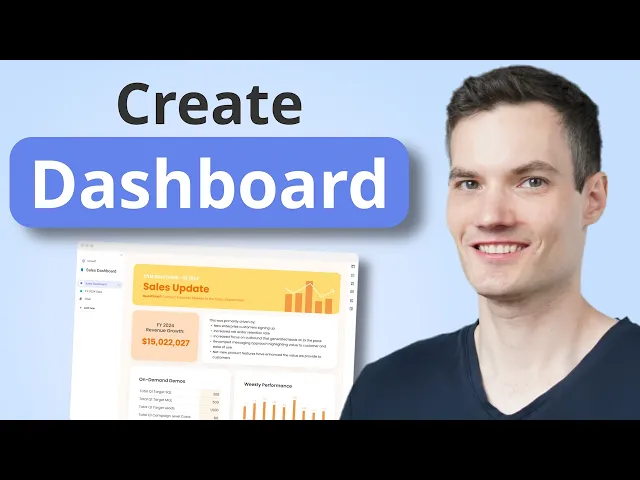
business intelligence dashboard
Business Intelligence
Oct 4, 2025
AI-driven business intelligence dashboards enhance decision-making by transforming data into real-time visual insights tailored to specific business needs.

AI-driven business intelligence dashboards simplify decision-making by transforming raw data into visual insights. These dashboards combine real-time data visualization with artificial intelligence to help teams analyze trends, identify anomalies, and predict future outcomes using tools like Querio for natural-language querying. Unlike static dashboards, they integrate multiple data sources and provide context-aware insights tailored to specific roles and goals.
Key Takeaways:
What They Do: BI dashboards display key metrics (e.g., sales, customer acquisition costs) in a single, real-time view.
How AI Helps: AI adds features like predictive analytics, anomaly detection, and plain-language queries for faster, smarter decisions.
U.S.-Specific Features: Dashboards adapt to U.S. standards (e.g., $1,250,000 format, MM/DD/YYYY dates, imperial units) for clarity and compliance.
Key Metrics: Focus on 5-7 actionable metrics per view, customized for each team’s needs (e.g., finance, sales, or operations).
Integration: Tools like Querio connect live data sources securely and enable natural-language querying to simplify data exploration.
Design: Prioritize clear layouts, interactive features, and role-based customization to ensure usability and collaboration.
Performance & Security: Use real-time updates, role-based access, data encryption, and optimized queries to maintain speed and protect data.
By focusing on clarity, role-specific customization, and AI-driven insights, these dashboards empower teams to act on data efficiently while aligning with U.S. business needs.
How to Make AI-Powered Interactive Dashboard | Bricks Tutorial

How to Identify and Select Key Metrics
A great dashboard hinges on choosing the right metrics. Too many numbers can overwhelm users, while too few leave critical gaps. The key is selecting metrics that genuinely drive decisions.
How to Define Key Metrics for Your Business
The first step in turning raw data into actionable insights is identifying the right metrics. Start by working backward from your business goals. For example, if your main goal is to boost revenue, don’t just focus on total sales. Dig deeper into metrics that directly influence growth, like Monthly Recurring Revenue (MRR), Customer Acquisition Cost (CAC), and Customer Lifetime Value (CLV). These provide a more detailed and useful picture than a single revenue figure.
Tie each metric to a specific outcome. A SaaS company aiming to reduce churn might focus on daily active users, feature adoption rates, and support ticket resolution times - all of which directly impact customer satisfaction and retention.
Also, consider how often decisions are made when picking metrics. Executives might need monthly or quarterly summaries, while operations managers often require daily or even hourly updates. For instance, a logistics manager tracking deliveries needs real-time data on truck locations and delivery times, presented in miles and hours rather than kilometers and a 24-hour clock.
Think about the intended users of each metric. CFOs are interested in cash flow, gross margins, and burn rates. Marketing directors care about cost per lead, conversion rates, and campaign ROI. Meanwhile, sales managers focus on pipeline velocity, win rates, and quota attainment percentages.
Limit your core metrics to 5-7 per dashboard view. This ensures the focus remains on what matters most. Additional metrics can be included in secondary dashboards or drill-down views, but the primary dashboard should highlight numbers that prompt immediate action.
How to Customize Metrics for Different Teams
Different teams interpret the same data through their own lenses. For instance, your finance team might prioritize EBITDA margins and accounts receivable aging, while your product team focuses on user engagement and feature adoption rates. Customization isn’t just about showing different metrics - it’s about presenting data in ways that align with how each team operates.
Finance teams typically need metrics formatted according to U.S. accounting standards. Revenue should be displayed in standard dollar amounts, dates should follow the MM/DD/YYYY format, and fiscal periods should match your company’s calendar. They may also need comparative views, such as month-over-month or year-over-year changes, with percentage differences calculated to two decimal places.
Product teams, on the other hand, need user behavior data like session duration, page views per visit, and conversion funnel performance. These metrics often require real-time updates and should allow segmentation by user demographics, acquisition channels, or feature usage.
Sales teams need metrics tailored to their quota cycles and territories. Pipeline metrics should include dollar values, close probabilities, and time-based projections. For territory-based metrics, consider U.S. time zones to ensure relevance.
Role-based dashboards can automatically filter and format data for specific users. For example, a regional sales manager in Chicago might see Central Time timestamps and performance data for their territory, while the VP of Sales gets a national view with regional comparisons.
Operations teams often require metrics in imperial units, such as square feet for warehouse space, pounds for shipping weights, and miles for delivery distances. Temperature-sensitive operations should display Fahrenheit readings, and production metrics should align with standard U.S. manufacturing units.
How to Make Metrics Clear and Actionable
The best metrics don’t just display numbers - they tell a story and suggest what to do next. For instance, instead of simply showing "Customer Acquisition Cost: $127.50", add context like "Customer Acquisition Cost: $127.50 (15% above target of $110.00)." This extra detail immediately signals whether the metric is on track or needs attention.
Use color coding to make performance clear: green for meeting targets, yellow for approaching thresholds, and red for critical issues. To accommodate users with color vision deficiencies, supplement colors with icons or text for clarity.
Comparisons add meaning. For example, "Monthly Revenue: $847,500" becomes far more useful when paired with "12% increase from last month, 8% ahead of forecast." These comparisons help users understand trends and performance at a glance.
Format numbers for quick readability. Large figures should include comma separators (e.g., $1,234,567) rather than abbreviations like $1.2M when precision is important. Percentages should be displayed with appropriate decimal places - conversion rates might need two (e.g., 3.47%), while growth rates might only require one (e.g., 15.3%).
Add trend indicators to show performance direction. Small arrows or sparkline charts next to key metrics can highlight whether numbers are improving or declining, helping teams prioritize their focus.
Make metrics actionable by linking them to specific processes. For example, if customer acquisition costs are rising, the dashboard should allow users to drill down into campaign performance, sales productivity, or channel effectiveness. Users shouldn’t have to guess what steps to take next.
Finally, time-stamp your data and indicate refresh rates. Users need to know whether they’re viewing real-time data, hourly updates, or yesterday’s numbers. For businesses operating across time zones, specify whether timestamps reflect local time, Eastern Time, or UTC.
How to Integrate AI Analytics Tools with Querio

After determining the right metrics for your dashboard, the next step is integrating your data sources. This ensures your dashboards not only display the latest data but also empower your team to make quicker, informed decisions. Querio's AI-powered platform simplifies data access and analysis by removing technical hurdles while maintaining top-tier security and performance.
How to Connect Live Data Sources
Connecting live data sources directly to Querio eliminates the need for middleware and avoids delays caused by data migration. Querio integrates seamlessly with major database systems like Snowflake, BigQuery, and Postgres, ensuring your dashboards always reflect real-time business conditions.
By leveraging read-only access with encrypted credentials, Querio ensures your data stays secure while enabling instant insights. Instead of duplicating data into separate systems, the platform processes live data streams directly from your existing infrastructure. This means your metrics stay current without requiring manual updates or scheduled batch processes.
Real-time streaming ensures operations teams have immediate access to the latest metrics.
Connection Type | Update Frequency | Use Case |
|---|---|---|
Real-time Stream | Continuous | Live monitoring dashboards |
Dynamic dashboards automatically refresh with new data, so decision-makers always have the most current information at their fingertips. Once live data is securely connected, Querio's natural language querying feature makes it easy for anyone to explore and interact with the data.
How to Use Natural-Language Querying
Querio's natural language capabilities take the complexity out of data exploration. With its advanced natural-language processing (NLP), even non-technical users can ask questions in plain English and receive instant visualizations - no SQL or IT assistance required.
The platform's AI agent translates these questions into database queries on the fly. This opens the door for cross-functional teams to explore questions like, "What was the monthly recurring revenue growth over the last six quarters?" or "What are the user engagement rates for features launched since January 2024?" Results are presented in familiar U.S. business formats for dates, currency, and numbers, making the data easy to interpret.
By eliminating delays, the natural-language interface allows teams to independently explore their questions and make decisions faster. Plus, as Querio learns your organization's terminology and data relationships, its query accuracy continues to improve over time.
How to Standardize Data with Context Layers
One of the biggest challenges in business intelligence is ensuring everyone in the organization interprets data the same way. Querio's context layer solves this by allowing data teams to define business terms, table relationships, and metric calculations once, applying them consistently across all dashboards and queries.
This shared glossary eliminates misunderstandings. For instance, when someone asks about "customer lifetime value", Querio automatically uses your organization's specific calculation method.
The context layer bridges the gap between technical database structures and business needs by translating complex table joins into clear, user-friendly relationships. This makes it easy to combine data like customer profiles, transaction records, and territory information into cohesive dashboards - without requiring manual schema navigation.
How to Design for Usability and Interactivity
Creating effective dashboards means making data easy to understand and act upon. The best dashboards strike a balance between a clear visual structure and interactive features that encourage users to explore, all while keeping things simple enough for everyday use.
How to Create Clear Dashboard Layouts
Good dashboard design starts with understanding how people naturally scan information. Most users follow a Z-pattern when viewing a screen: they start at the top-left, move across to the right, then scan diagonally down to the bottom-left, and finally across to the bottom-right. By placing your most important metrics in these high-visibility areas, you ensure they're noticed first.
A strong visual hierarchy helps guide users through the data. Use size, color, and placement to highlight key information. For instance, your top performance indicators should be front and center, while supporting details can take a backseat. Adding white space around elements keeps the design clean and reduces mental strain.
Grid-based layouts and consistent color schemes also play a big role. Grids create order, aligning charts, tables, and metrics neatly so users can easily compare related data. Standardize your color codes - for example, green for positive trends, red for warnings, and blue for neutral data. Similarly, stick to the same chart types for comparable data across dashboards. This consistency helps users focus on insights instead of wasting time figuring out how to interpret the visuals.
Once you've nailed the layout, it's time to make the dashboard interactive.
How to Add Interactive Features
Interactive dashboards turn static data into a tool for discovery. Start with progressive disclosure - show basic filters first and let users access advanced options only when needed. For example, date selectors should default to common periods like "Last 30 Days" or "Current Quarter", but also allow custom ranges for deeper analysis.
Cross-dashboard linking is another must-have feature. If a user clicks on a specific customer segment in a marketing dashboard, they should be able to jump directly to detailed analytics for that segment. This seamless navigation encourages users to dig deeper and uncover meaningful connections.
Hover states and tooltips can provide additional context without overwhelming the design. When a user hovers over a data point, you can display details like exact values, timestamps, or brief explanations. These subtle features enhance the user experience while keeping the dashboard clean.
Interactive tools like these naturally lead into collaborative features, which are essential for team-wide use.
How to Build Dashboards for Team Collaboration
To support teamwork, dashboards should make it easy for everyone to access, share, and discuss the same data. Shared viewing capabilities ensure that all team members are working from the same data set, making discussions more productive since everyone is on the same page.
Role-based customization is another important feature. While the data stays consistent, different team members need different views. For example, sales managers might need to see territory-specific metrics, while executives focus on company-wide trends. Dashboards should adapt to these roles without compromising the accuracy of the data.
Adding annotation and commenting features transforms dashboards into collaborative tools. Team members can flag unusual patterns, ask questions, or share insights directly within the dashboard. These notes become part of the data's story, helping future users understand the context behind decisions.
Finally, export and sharing options make collaboration even easier. Users should be able to share specific views, generate reports, or schedule email updates for stakeholders who prefer summaries. The goal is to make data accessible in whatever format works best for the team.
For teams on the move, mobile-responsive design is critical. Dashboards should remain readable and interactive on smartphones and tablets, ensuring that field teams, remote workers, and traveling executives can stay informed and make quick decisions no matter where they are. By prioritizing usability across devices, you ensure that your data stays actionable for everyone.
How to Optimize Dashboard Performance and Security
After crafting an interactive design, the next priority is ensuring your dashboard delivers on speed and security. While a sleek design draws users in, poor performance or security risks can quickly drive them away. Performance hiccups can discourage adoption, and security breaches can erode trust and violate compliance rules. By addressing these areas, you create a dashboard that’s both dependable and desirable for users.
How to Maintain Data Accuracy and Reliability
Keeping data accurate and up-to-date is critical for building user confidence. Outdated or incorrect information can undermine trust in the entire system, so it's essential to prioritize real-time updates and error detection.
Live data connections ensure your dashboard reflects the most current information. By pulling data directly from source systems as it changes, you eliminate delays caused by manual updates or batch processing.
Automated refresh schedules help maintain timely updates. For most metrics, refreshing every 15–30 minutes works well. However, critical metrics, like tracking website traffic during a product launch, may require updates every few minutes. On the other hand, metrics like monthly financial summaries might only need daily updates.
Data validation acts as a safeguard against errors. Automated checks flag unusual patterns, such as a sudden 500% spike in sales or a sharp drop in customer numbers. These rules can either block suspicious data or flag it for review, ensuring misleading figures don’t impact decision-making.
Version control for configurations protects your dashboards from accidental changes that could disrupt functionality. By logging all updates, you can easily revert to a previous setup if something goes wrong, while also tracking how the dashboard evolves over time.
Backup and recovery systems provide a safety net when issues arise. Regularly scheduled backups of both data and configurations ensure you can quickly restore services after hardware failures, software glitches, or human errors. Testing these recovery systems is crucial - backups are only useful if they work when needed.
How to Implement Security and Compliance Measures
Security is non-negotiable when dealing with sensitive business data. A secure dashboard not only protects information but also builds trust and ensures compliance with industry standards.
Role-based access controls limit data visibility to only those who need it. For example, finance teams may need revenue data but not employee performance details, while sales managers might require territory insights but not company-wide financial metrics. Fine-tuned permissions ensure users see only what’s relevant to their roles.
Data encryption safeguards information both during transmission and storage. Encrypting data as it moves between systems prevents interception, while encrypted storage ensures that even if physical servers are accessed, the data remains unreadable without the proper keys.
SOC 2 Type II compliance demonstrates a commitment to rigorous security standards. For instance, Querio’s compliance covers the five key areas of secure data handling: security, availability, processing integrity, confidentiality, and privacy.
Regular security audits help identify vulnerabilities before they escalate. These audits review user access, system logs, and potential weak spots. For instance, they might reveal that former employees still have access or highlight insufficient authentication for certain data sources.
Clear data governance policies outline how information is collected, stored, and used. These policies should specify retention periods, define who can authorize new data connections, and establish protocols for handling sensitive information. Well-documented rules make compliance easier and reduce the risk of misuse.
How to Scale and Optimize Dashboard Performance
As data volumes and user demands grow, optimizing performance becomes essential to maintaining a seamless experience.
Optimized queries reduce load times by focusing on only the necessary data. Techniques like data aggregation and filtering ensure dashboards process just what users need. For example, if users are viewing monthly trends, pre-aggregating daily data into monthly summaries can save processing time. Caching results for repeated queries also helps reduce system strain.
Dashboard segmentation simplifies large, complex dashboards by breaking them into smaller, task-specific views. Instead of cramming everything into one interface, create separate dashboards for different functions or time periods. Linking these dashboards allows users to navigate easily without compromising performance.
Load balancing distributes user requests across multiple servers, ensuring no single system becomes overwhelmed. This is especially useful during peak periods, like month-end reporting, when many users access dashboards simultaneously.
Performance monitoring tracks key metrics such as load times, concurrent users, and resource usage. Alerts can notify administrators of potential bottlenecks, enabling proactive fixes before users experience slowdowns.
Data archiving moves older records to separate storage systems, keeping active dashboards fast and efficient. Most users focus on recent data, so archiving information older than two years can improve performance while still allowing access for historical analysis.
Conclusion: Turn Data into Actionable Insights
Creating an effective AI-driven business intelligence dashboard turns raw data into clear insights that fuel quicker decision-making across your organization. The foundation of a strong dashboard lies in focusing on the right metrics - tailored to meet the specific needs of each team. By aligning dashboards with these core metrics, your teams gain tools that truly support their goals.
Every design element should reinforce the dashboard’s role as a strategic resource. AI integration takes this further by enabling insights to move effortlessly across departments. Features like natural-language querying allow users to ask plain-English questions and instantly receive visualized data, making complex analytics more accessible.
Dashboards that feature clean layouts, intuitive navigation, and interactive capabilities naturally encourage consistent use. When team members can easily filter information, dive into details, and collaborate on findings, the dashboard evolves into a central space for meaningful, data-driven discussions.
To ensure long-term reliability, prioritize security and performance. Role-based access controls safeguard sensitive data while keeping your system compliant with U.S. regulations. At the same time, optimized queries help maintain fast load times, even as your data grows. These technical elements are critical for creating a dashboard that scales with your business.
When seamlessly integrated into daily workflows, a dashboard becomes a powerful competitive tool. Teams that can quickly identify trends, spot irregularities, and act on emerging opportunities are better equipped to stay ahead in a fast-paced market.
According to Domo, businesses using real-time BI dashboards experience a 23% faster decision-making process compared to those relying on static reports [1].
FAQs
How do AI-powered business intelligence dashboards improve decision-making compared to traditional dashboards?
AI-powered business intelligence dashboards are changing the way businesses make decisions by delivering real-time insights and automating complex data analysis. By removing the need for manual data processing, these tools allow teams to focus on identifying trends and opportunities faster. Features like natural language queries and smart recommendations make it easier to uncover actionable insights, improving both efficiency and teamwork.
Unlike traditional static dashboards that only reflect past performance, AI-driven tools go a step further by forecasting future trends - such as potential sales increases or customer churn. This predictive capability helps businesses make data-driven decisions quickly, giving them an edge in competitive markets.
How do you choose and customize the right metrics for different teams in your organization?
To select and fine-tune the best metrics, prioritize role-specific KPIs that directly align with each team's goals. These metrics should provide actionable insights, enabling teams to make decisions swiftly and with confidence.
Begin by identifying the specific needs and objectives of each team. Design dashboards that emphasize the most relevant data for their roles, ensuring they are clear and easy to use. By tailoring metrics to each team's priorities, you not only enhance decision-making but also foster better collaboration across departments by offering insights that matter to everyone involved.
How does Querio make it easy for non-technical users to explore data using natural language?
Querio’s natural-language querying makes exploring data as easy as having a conversation. Users can simply type questions in plain English - no coding or technical expertise needed. For instance, you might ask, “What were our sales last month?” or “Which products performed best this quarter?” Querio will instantly provide clear, visual insights.
This user-friendly feature not only saves time but also minimizes the need to rely on technical teams. It enables individuals across all departments to quickly access the information they need and make informed decisions with confidence.