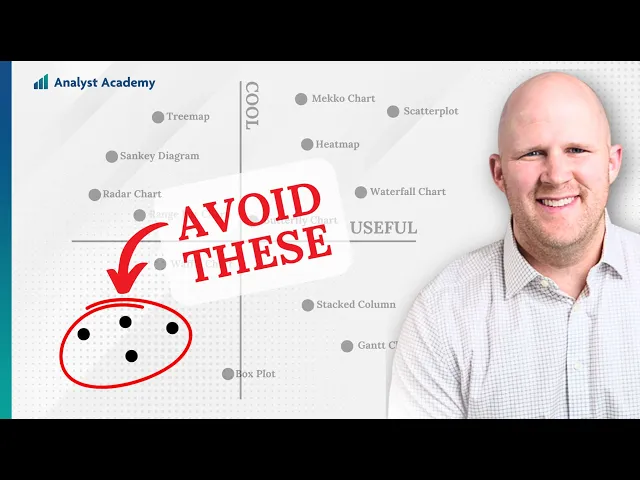
What types of graphs are there?
Business Intelligence
May 31, 2025
Explore 13 common types of graphs, their best uses, and how to convey data insights effectively for better business decisions.

Graphs are essential tools for visualizing data, making it easier to understand patterns, trends, and relationships. Here’s a quick overview of the 13 most common graph types and their best uses:
Bar Charts: Compare categories or track performance metrics.
Line Graphs: Show trends and changes over time.
Scatter Plots: Visualize relationships and correlations between two variables.
Heatmaps: Highlight patterns and intensity using color gradients.
Pie & Donut Charts: Display proportions of a whole, ideal for up to five categories.
Histograms: Show data distribution and frequency across ranges.
Bubble Charts: Add a third variable to scatter plots through bubble size.
Treemaps: Visualize hierarchical data with nested rectangles.
Waterfall Charts: Break down sequential changes in values.
Geographic Maps: Represent data tied to locations or regions.
Box Plots: Summarize data distribution and highlight outliers.
Area Charts: Emphasize trends and part-to-whole relationships over time.
Radar Charts: Compare multiple metrics simultaneously.
Each graph type serves a specific purpose, helping you present data effectively based on your goals. Whether you’re tracking sales trends, monitoring performance, or analyzing customer behavior, choosing the right graph type can make all the difference in understanding your data.
Quick Comparison
Graph Type | Best Use Case | Key Feature |
|---|---|---|
Bar Charts | Comparing categories | Easy to rank and compare |
Line Graphs | Tracking changes over time | Shows trends clearly |
Scatter Plots | Exploring relationships between variables | Highlights correlations and outliers |
Heatmaps | Identifying patterns in large datasets | Uses color gradients for intensity |
Pie/Donut Charts | Showing proportions | Best for simple part-to-whole data |
Histograms | Analyzing data distribution | Groups data into ranges (bins) |
Bubble Charts | Adding a third variable to scatter plots | Bubble size reflects additional data |
Treemaps | Visualizing hierarchical data | Nested rectangles for proportions |
Waterfall Charts | Breaking down sequential changes | Tracks positive and negative shifts |
Geographic Maps | Mapping location-based data | Adds spatial context |
Box Plots | Summarizing data distribution | Highlights outliers and variability |
Area Charts | Showing trends with part-to-whole relationships | Shaded areas emphasize scale |
Radar Charts | Comparing multiple metrics | Displays data as polygons |
Choosing the right graph depends on your data, audience, and the story you need to tell. Let’s explore each type in detail.
Every Chart Type Ranked - What to Use and What to Avoid
1. Bar Charts
Bar charts are a staple in business intelligence, offering a clear and effective way to visualize categorical data. By using rectangular bars whose lengths correspond to specific values, they make it easy to compare categories, rank performance, or highlight key metrics across different business areas. Their simplicity and clarity make them a go-to tool for presenting data insights.
Best Use Case in Business Intelligence
Bar charts are most effective when comparing performance across categories or monitoring essential business metrics. For example, they are ideal for displaying sales by region, revenue by product line, or customer counts by role. The visual format allows for immediate comparison - you can quickly spot which sales territories are thriving and which product categories require attention.
A 2013 study by Aberdeen Group found that managers using visual reporting tools like bar charts were 28% more likely to gather information on time compared to those relying on traditional methods. Additionally, companies utilizing visualization tools reported that 48% of their teams could gather and act on insights without IT assistance.
Bar charts are also great for showcasing frequency distributions, deviations from goals, and rankings. Sorting data from highest to lowest emphasizes top performers, while reversing the order highlights areas that need improvement. This flexibility makes them a valuable addition to executive dashboards, where quick and informed decision-making is essential.
AI-Driven Enhancements in Visualization
Modern AI-powered platforms have taken bar charts to the next level by integrating real-time analytics. These systems can automatically detect patterns, trends, and anomalies in live data streams, adjusting visualizations dynamically to highlight critical shifts in performance metrics.
For instance, when AI algorithms identify unusual patterns - like a sudden rise in customer complaints or a drop in sales - bar charts can immediately bring these changes to light in an easy-to-understand format. This integration with BI dashboards enables businesses to gain a comprehensive operational view, combining data from multiple sources into a cohesive picture.
AI-enhanced bar charts also simplify the process of sorting and prioritizing information. Instead of manually organizing data, these systems can instantly arrange bars to spotlight the most critical insights, such as top-performing sales reps or underperforming product lines. This automation supports faster, more informed decision-making.
Interpreting Insights with Ease
One of the primary strengths of bar charts is their ability to simplify complex data, making insights more accessible. They allow executives to quickly grasp performance differences between departments or product lines, enabling faster resource allocation and addressing problem areas without extensive analysis.
Bar charts are particularly useful for identifying which categories dominate or lag behind. For example, when visualizing customer distribution by role, it might become immediately apparent that individual contributors make up more than twice the customer base of any other group. This clarity helps businesses focus their strategies where they matter most.
Customization and Interactivity
Modern bar charts offer a range of customization and interactive features that enhance their storytelling power. Strategic use of color coding, for instance, can highlight performance metrics at a glance - bars that fall short of targets can be shown in red, while successful ones appear in green.
Interactive elements like filtering, zooming, and annotations add another layer of functionality. Value annotations at the ends of bars provide exact figures when precision is needed, and error bars can indicate variability or confidence intervals. These features allow users to dive deeper into the data without losing sight of the big picture.
Customizable elements such as titles, labels, and annotations help guide interpretation. Horizontal labels improve readability, especially for lengthy category names, while consistent color schemes across dashboards create visual harmony. Accent colors can be used to draw attention to key data points or significant changes over time. These enhancements ensure bar charts not only display data effectively but also support quick, data-driven decisions within broader BI dashboards.
2. Line Graphs
Line graphs are excellent tools for showcasing trends and patterns over time. They visually depict how values shift continuously, providing an easy-to-follow narrative of change. Let’s dive into how line graphs bring these trends to life and why they’re so useful for making informed decisions.
Best Use Case in Business Intelligence
When it comes to tracking performance metrics over time, line graphs are a go-to choice. They’re perfect for spotting trends early - before they escalate into bigger challenges. Businesses often use them to monitor financial performance, customer behavior, and operational metrics over weeks, months, or even years.
Multi-line charts take it a step further by allowing comparisons between different data sets. For instance, you can track revenue and spending side by side or compare customer satisfaction scores across multiple periods. A practical example? Analyzing department spending throughout a fiscal year can highlight budget deviations, while monitoring customer satisfaction over time shows whether your team is meeting expectations or needs extra resources.
One of the biggest strengths of line graphs is their ability to make patterns easy to spot. Seasonal trends, recurring cycles, and gradual changes become immediately apparent. To keep things clear and easy to interpret, it’s best to limit the graph to five lines or fewer - too many lines can make the chart cluttered and harder to read.
Visualization Capabilities for AI-Driven Analytics
Thanks to advancements in AI-powered analytics, line graphs have evolved into powerful tools for forecasting and anomaly detection. These systems don’t just visualize historical data - they also identify subtle trends, flag irregularities, and predict future outcomes based on past patterns.
Industries like finance, scientific research, and business rely on these advanced line graphs to monitor stock prices, sales trends, customer engagement, and website traffic. Algorithms can even alert users to significant changes that demand immediate action .
Ease of Interpreting Insights from Data
Line graphs simplify complex temporal data, turning it into visuals that are easy to grasp. The slope of a line tells a story at a glance: steep upward slopes signal rapid growth, gentle inclines show steady progress, flat lines indicate stability, and downward trends point to areas needing attention. When multiple lines are displayed together, they can reveal whether metrics are moving in sync or diverging.
Choosing the right measurement intervals is key. Too many data points can create noise, while overly broad intervals might hide critical fluctuations.
Customization and Interactivity Features
Interactive features take line graphs to the next level, enabling users to explore data in greater detail. Modern platforms include options like hover-over data points, zooming into specific time periods, and adjusting variables to uncover deeper insights.
Customization options, such as line styling, marker adjustments, and axis scaling, help highlight important changes in the data. Adding gridlines can make it easier to pinpoint exact values when precision is essential. Plus, integrating line graphs into dashboards ensures they update automatically with new data, keeping decision-makers informed in real time. Advanced tools even allow for seamless integration of multiple data sources, creating a unified and comprehensive visual narrative.
3. Scatter Plots
Scatter plots are a powerful way to visualize relationships between two numeric variables. Each point on the chart represents a data entry, with its position determined by the values of the two variables. This makes scatter plots ideal for spotting correlations, identifying outliers, and discovering clusters within your data.
Best Use Case in Business Intelligence
Scatter plots are particularly useful when exploring how different business metrics interact. For instance, they can help answer questions like: Does increased marketing spending lead to higher sales? Or, does customer age affect their purchasing behavior?
When analyzing customer insights, plotting total purchase value against demographic factors like age can uncover spending trends across different age groups and highlight natural clusters in your audience. For product performance analysis, a scatter plot comparing units sold to revenue per product can reveal how effective pricing strategies are and highlight revenue patterns across your product lines.
Scatter plots also simplify department spending analysis by visually identifying departments with unusually high or low expenditures. Patterns or clusters in spending behaviors across departments become easier to spot. In sales forecasting, relationships like iced coffee sales versus outdoor temperature can help you anticipate demand and plan for high-traffic days.
Another valuable use is plotting Customer Acquisition Cost (CAC) against Customer Lifetime Value (CLV). This comparison can reveal how efficiently your marketing channels are performing. A strong positive correlation suggests effective strategies, while a weaker link might indicate areas needing improvement.
Visualization Capabilities for AI-Driven Analytics
AI-powered tools take scatter plots to the next level by calculating key metrics like the Pearson correlation coefficient (r) and the coefficient of determination (R²). These metrics quantify the strength and direction of relationships between variables, making it easier to interpret your data.
Modern scatter plots can include additional dimensions through features like color-coding for categories or varying point sizes for numeric values. More advanced tools, such as scatter plot matrices, allow you to explore multiple variable relationships at once, giving you a broader view of how your metrics interact.
AI algorithms can also detect patterns that might be missed otherwise, such as exponential growth, linear trends, or even the absence of any correlation. These insights can help you pinpoint relationships that are critical to your analysis.
Ease of Interpreting Insights from Data
Scatter plots make it easy to spot patterns at a glance. For example, positive correlations appear as upward-sloping clusters, where both variables increase together, while negative correlations show as downward slopes, where one variable rises as the other falls. Tight clusters indicate strong relationships, while widely scattered points suggest weaker or no correlation.
Outliers, which stand apart from the main group of points, are also easy to identify. Additionally, scatter plots can reveal non-linear trends, such as curved relationships, that wouldn't be apparent in simpler visualizations.
Customization and Interactivity Features
Scatter plots offer plenty of customization options to help you analyze your data more effectively. Adding trend lines can clarify relationships by showing the best-fit mathematical line, even when individual data points seem scattered. You can also use color coding to represent a third variable and point sizes to reflect yet another numeric dimension.
Interactive features make scatter plots even more engaging. With hover tooltips and zoom capabilities, users can explore specific data points without cluttering the chart. Filtering options let you dynamically adjust the data, so you can focus on specific time periods, customer groups, or product categories.
For highlighting key insights, features like annotations and highlighting draw attention to outliers or benchmarks. When dealing with dense datasets, clarity can be improved by using transparency, reducing point sizes, or sampling smaller subsets of data.
Advanced tools also support linking and brushing across multiple visualizations. For instance, selecting a point in one scatter plot can highlight related data in other charts, creating a seamless and integrated analysis experience.
4. Heatmaps
Heatmaps transform complex datasets into easy-to-understand visuals by using color gradients. Darker shades typically represent higher values, while lighter shades indicate lower ones. This intuitive design helps users quickly spot patterns, trends, and problem areas without the need for detailed analysis of traditional charts and graphs. By turning numbers into colors, heatmaps make it easier for the human brain to process data at a glance.
These visual tools are particularly useful in highlighting key areas of focus, making them indispensable for resource allocation and operational decisions. When working with large datasets spanning multiple variables, heatmaps simplify the complexity, offering a clear and immediate understanding of the data.
Best Use Case in Business Intelligence
Heatmaps excel in situations where performance needs to be monitored across various dimensions. They’re especially effective for pinpointing areas that require attention and optimizing resource distribution.
In retail, for example, heatmaps can reveal customer traffic patterns. One retailer used a heatmap to analyze foot traffic in their flagship store and discovered a spike in activity on Mondays starting at 10:00 AM, with a gradual decline throughout the day. This insight helped them adjust staffing schedules to match peak hours and plan inventory shipments during quieter times.
In manufacturing, heatmaps aid in real-time monitoring of production processes. A manufacturer used heatmaps to track defect rates across production bays and quickly identified that bays 1 and 11 had higher defect rates, while bays 3, 4, and 7 performed within acceptable limits. This visual insight prompted a deeper investigation into the root causes of the defects.
Sales teams also benefit from heatmaps, using them to display revenue distribution across pipeline stages and lead sources. This helps identify the most profitable areas of the sales process. Similarly, healthcare facilities leverage heatmaps to analyze patient visit durations, enabling them to address bottlenecks and improve resource allocation.
Visualization Capabilities for AI-Driven Analytics
Heatmaps become even more powerful when paired with AI technologies. AI-driven heatmaps go beyond basic visualization by incorporating predictive analytics and recognizing behavioral patterns. For instance, modern AI heatmaps track user interactions - such as clicks, scrolls, and eye movements - to provide deeper insights into user behavior. Predictive attention heatmaps, trained on millions of eye-tracking data points, boast up to 94% accuracy in identifying areas of interest on both web and non-web images.
The impact on businesses can be dramatic. Muc-Off, a cleaning product company, used AI-powered heatmaps to analyze user behavior on their website. By identifying drop-off points and optimizing key elements, they achieved a 106% increase in purchases. Similarly, predictive heatmaps have been shown to improve user engagement by as much as 20%. These tools also help identify confusing forms or overlooked content. For example, Amazon used heatmap insights to reorganize product pages after discovering that users often skipped important details in favor of customer reviews, leading to improved usability and satisfaction.
Ease of Interpreting Insights from Data
Visuals are processed faster than text, making heatmaps an accessible tool for stakeholders regardless of technical expertise. Their color-gradient system provides an intuitive way to grasp complex datasets with minimal effort.
"The major benefit of heatmap visualization is that it enables data to be presented visually which allows us to easily consume information and make more sense of it." – Shanaz Khan, VWO
By highlighting hot spots (darker areas of high activity) and cool zones (lighter areas of low activity), heatmaps make it simple to identify trends, clusters, and outliers. For example, geographic heatmaps use varying color intensities to represent population density, aiding decisions in urban planning and resource distribution.
Customization and Interactivity Features
Modern heatmaps come with a range of customization options that enhance their clarity and usability. Selecting the right color palette is crucial - sequential color schemes work well for continuous data, while diverging palettes are ideal for datasets with a central reference point, such as zero.
Interactive features make heatmaps more dynamic. Users can drill down into specific areas for detailed insights, hover over cells for additional context, or filter data by time, customer segments, or product categories. Annotations can display exact values alongside colors for precision, and data masking can hide irrelevant or sensitive information while preserving the overall patterns.
Advanced features like hierarchical clustering analysis group similar data points, revealing natural segments within datasets. For instance, researchers identified 516 unique features across three brain regions, with clustering confirming three distinct groups. Sorting capabilities further enhance pattern recognition by organizing data by similarity or value, while legend customization ensures that color-to-value mappings remain clear and easy to interpret.
5. Pie and Donut Charts
After diving into bar charts, line graphs, scatter plots, and heatmaps, it’s time to explore pie and donut charts - tools that provide a clean, straightforward way to visualize proportional data.
These charts break down a whole into distinct slices, making it easy to see how different categories compare. Donut charts take it a step further by adding a central space, which is perfect for showcasing key metrics or totals. They work best when limited to five or fewer categories, as too many slices can make the chart cluttered and harder to interpret. When used correctly, these charts offer an immediate visual snapshot of proportions, giving stakeholders a quick understanding of the data.
Best Use Case in Business Intelligence
Pie and donut charts are particularly effective for visualizing market share, budget allocations, or sales distribution across categories. They’re a favorite on executive dashboards, where quick and clear insights are crucial. For instance, retail analytics often use these charts to show revenue distribution among product categories, helping managers pinpoint which segments drive the most sales. Financial teams might use them to display how budgets are divided across departments, while marketers can illustrate campaign performance by showing how different channels contribute to lead generation or conversions.
Donut charts, in particular, have become popular in modern dashboards. Their cleaner design and efficient use of space allow for additional context in the central area, such as total values or key performance indicators. This makes them not just visually appealing but also functional, offering a complementary perspective to trend-focused charts like line graphs.
Ease of Interpreting Insights from Data
The circular layout of these charts naturally conveys part-to-whole relationships, making them intuitive at a glance. However, they do have limitations. Research shows that people often struggle to judge angles and areas accurately, especially when slices are similar in size. One study revealed that while bar charts are better for ranking items, pie and donut charts are just as effective for understanding proportions. Interestingly, bar charts also proved faster to interpret, even though the cognitive effort required was similar across all chart types.
To improve clarity, it’s helpful to arrange slices from smallest to largest, starting at the 12 o’clock position. This ordering reduces the mental effort needed to compare segments and makes the chart easier to read.
Customization and Interactivity Features
Pie and donut charts come with a range of customization options that enhance both their appearance and usability. Color schemes can distinguish slices, and effects like "explode" can highlight specific segments by pulling them away from the center. Labels and annotations provide additional context without overwhelming the chart.
Customization Option | Purpose |
|---|---|
Colors | Differentiate slices visually |
Explode Effect | Highlight a specific slice by separating it from the rest |
Annotations | Add labels or extra details to enhance understanding |
Inner Radius | Convert a pie chart into a donut chart by adjusting the inner radius |
Angular Inset | Create spacing between slices for better visibility |
Corner Radius | Round the edges of slices for a polished look |
Interactive features take these charts to the next level, transforming static visuals into dynamic tools. Users can hover over slices to see exact values, click to drill down into subcategories, or filter data by time or other dimensions. This interactivity allows viewers to start with high-level insights and explore deeper layers of information as needed.
"By enabling interactivity in your charts, you are progressively disclosing additional details. Interactivity encourages people to explore data naturally using various forms of input, such as touch." – Richard, Apple Developer
Customizing elements like the inner radius, angular insets, and corner radii ensures the charts align with your brand’s style while remaining clear and accurate. These small tweaks can make a big difference in creating visually appealing and effective visualizations.
6. Histograms
Histograms are a straightforward yet effective way to visualize how data is distributed across different ranges. Each bar represents a range, or "bin", of values, and the height of the bar shows how many data points fall within that range. This makes it easy to spot patterns, whether the data clusters, spreads evenly, or shows irregularities. Because of their simplicity, histograms are a go-to tool for gaining quick insights in business intelligence.
Best Use Cases in Business Intelligence
Histograms shine when you need to understand the frequency and distribution of values to make informed decisions. They’re widely used across industries for tasks like quality control, performance tracking, and risk evaluation.
For example:
Manufacturing: Analyze measurements like rod diameters. A normal distribution might indicate consistent production, while a skewed one could suggest tool wear.
Customer Service: Evaluate response times to identify performance trends.
Finance: Examine salary distributions to assess pay equity or identify outliers.
Healthcare: Monitor patient blood pressure trends for early warning signs.
Retail: Track daily sales revenue to pinpoint peak shopping periods and performance patterns.
Visualization Capabilities for AI-driven Analytics
In the realm of AI-driven analytics, histograms are indispensable for spotting trends, identifying outliers, and comparing data subsets. They can reveal insights like skewness or multiple peaks in data, which might otherwise go unnoticed.
For instance:
A retail chain might use a histogram to analyze sales by price range, revealing that most transactions fall into a low-to-mid price bracket. This insight could guide inventory planning and promotions.
An e-commerce platform might examine session durations and find a sharp peak at short times, hinting at potential user engagement issues.
A manufacturing team could track defects per batch, using the histogram to monitor and maintain process stability.
These visualizations not only highlight anomalies but also help businesses make strategic adjustments.
"Histograms are the most underused and misused tool in all of statistics." - Dr. Edward R. Tufte
Ease of Interpreting Data Insights
One of the greatest strengths of histograms is their ability to make complex data easy to understand, even for non-experts. They distill large datasets into clear visuals, showing key features like the overall shape, center, and spread of the data. This makes it simpler to compare datasets or track changes over time.
Customization and Interactivity
The usefulness of a histogram often hinges on thoughtful customization - especially when it comes to choosing the right bin size. If bins are too large, important details might be lost; if they’re too small, the data can become cluttered with noise.
To make histograms more effective:
Use concise labels, well-chosen bin sizes, and contrasting colors for clarity.
Pair histograms with other visuals like box plots or kernel density estimates for a more complete view of the data.
Add interactive features, such as adjustable bin sizes, hover-over details, or filters, to turn static charts into dynamic tools for exploration.
When comparing multiple histograms, consistency matters. Keep bin widths and axis scales uniform, and use clear titles and annotations to guide interpretation. These small adjustments can make a big difference in how effectively the data communicates its story.
7. Bubble Charts
Bubble charts take scatter plots a step further by adding bubble size as a way to represent an additional variable. This extra layer of information makes them an excellent choice for many business intelligence (BI) applications.
Best Use Cases in Business Intelligence
Bubble charts excel at uncovering multi-dimensional insights, helping businesses make informed decisions. They are particularly effective for spotting opportunities and trends across various industries. For instance:
Investment Management: Advisors use bubble charts to evaluate options based on cost, risk, and potential returns, helping them identify the most promising investments.
Marketing Analytics: Teams analyze campaign performance by visualizing metrics like cost per click, click-through rates, and conversions.
Human Resources: HR departments explore relationships between employee satisfaction, hours worked, and salaries to identify trends and areas for improvement.
Retail Performance: Retailers map store performance geographically, using bubble size to reflect revenue differences across locations.
A practical example comes from Harrity LLP, which uses bubble charts to analyze patent portfolios. Companies are plotted based on average forward citations and first claim word counts, with bubble size indicating total patents.
Visualization Capabilities for AI-driven Analytics
AI adds another layer of power to bubble charts by automating comparisons and spotlighting important trends. These charts are particularly effective in AI-driven analytics for simplifying complex datasets and identifying patterns. They allow for multiple pairwise comparisons (e.g., X vs. Y, Y vs. Z) while also capturing three-way relationships.
A notable example is the National Football League's use of a bubble chart in 2018 to evaluate team performance. Each team was represented by a bubble, positioned based on average points scored (Y-axis) and points allowed (X-axis), with bubble size reflecting total wins. AI tools not only streamline such analyses but also highlight outliers and optimize visual clarity.
Ease of Interpreting Insights from Data
One of the biggest advantages of bubble charts is how quickly they convey directional insights. Stakeholders, regardless of their analytical background, can easily grasp relationships and trends without diving into precise numerical details.
Customization and Interactivity Features
Modern bubble charts come packed with interactive features that make data analysis more dynamic. For example:
Hover Tooltips and Click Events: These reveal detailed data points and allow users to filter and segment information.
Adjustable Elements: Users can tweak bubble size, position, and color for better focus.
Advanced Tools: Zoom and guided discovery features make it easier to explore specific subsets of data.
When designing bubble charts, keep a few best practices in mind: scale bubble size by area, use transparency to reduce overlap, limit the number of variables to avoid clutter, and include a clear legend to explain bubble sizes and colors. These design choices ensure clarity and usability for all users.
8. Treemaps
Treemaps are a standout tool when it comes to visualizing hierarchical data. They use nested rectangles to represent data, with the size of each rectangle corresponding to a specific numeric value. This makes treemaps a powerful way to break down complex structures into digestible visuals.
Best Use Cases in Business Intelligence
Treemaps shine in simplifying hierarchical data for better business insights. They’re especially useful for analyzing areas like sales performance, resource distribution, and organizational structures.
For example, companies across industries - ranging from SaaS to e-commerce to healthcare - have used treemaps to uncover inefficiencies and drive results. Some have seen revenue climb by 15% after adjusting pricing models, improved profit margins through smarter inventory management, or even enhanced patient care by identifying the most impactful treatments.
Visualization Capabilities for AI-driven Analytics
AI takes treemaps to the next level by enabling interactive dashboards that bring key trends to the forefront. These dashboards make it easier to understand intricate datasets without overwhelming users. Treemaps are particularly adept at highlighting discrepancies, overlaps, and outliers, which is essential for analyzing large and complex hierarchies.
Simplifying Data Interpretation
Treemaps are designed to make sense of complex data by visually emphasizing trends and proportions. The varying sizes of rectangles help users compare and recognize patterns or spot outliers. Additionally, color gradients enhance the visualization by drawing attention to performance metrics, making it easier to identify areas that are excelling or underperforming. These features make treemaps a go-to tool for data-driven decision-making.
Customization and Interactivity Features
Modern treemaps come packed with customization and interactive options that improve usability and insight discovery. Features like zoomable interfaces, drill-down capabilities, and cross-filtering allow users to explore specific data points and their relationships in detail. High-contrast text, clear category borders, and hover or tap highlights further enhance readability and interaction. Users can also access overlays that display detailed information, such as variable names and values, directly on selected rectangles.
Tips for Effective Treemap Customization:
Set clear goals for your treemap to ensure it meets your specific needs.
Choose metrics for rectangle sizes that align with your business priorities.
Apply color schemes thoughtfully, using palettes that match your brand or strategy.
Use drill-down features to present broad insights first, with the option to explore finer details.
Keep labels and legends simple to minimize clutter.
"Tree maps provide a structured view of your data that you can drill down into for deeper insights, turning confusion into clarity in just a few clicks." – TalkToData AI
Advanced features like conditional formatting, dynamic tooltips, and overlays make treemaps more than just static visuals. They transform into interactive tools that help organizations at every level make smarter, data-driven decisions.
9. Waterfall Charts
Waterfall charts, also referred to as bridge or cascade charts, are a powerful tool in business intelligence. They visually break down sequential changes from a starting value to an ending result, capturing both positive and negative adjustments along the way. These charts are particularly useful for simplifying complex financial data, making it easier to understand business performance step by step. This ties into the broader conversation about using effective visualizations in business intelligence.
Best Use Cases in Business Intelligence
Waterfall charts are especially useful in scenarios where understanding the progression from start to finish is critical. Think of financial analysis, performance tracking, budget planning, or revenue breakdowns - they’re ideal for these tasks.
For example, consider a marketing campaign that starts with 1,000 leads. A waterfall chart could show the flow like this: +400 leads move forward, -150 drop off, +200 convert, and +50 result in upsells. This step-by-step view helps illustrate the campaign's performance at every stage.
In budget planning, a SaaS company might use a waterfall chart to map out costs and revenue. It could display development expenses (–$100,000), marketing costs (–$50,000), customer support spending (–$20,000), and annual recurring revenue (+$250,000). This breakdown simplifies financial data, making it easier to draw actionable conclusions.
Another great application is tracking customer retention. Starting with 1,000 customers, a company might add 200 new customers (+200), lose 150 (–150), and renew 100 subscriptions (+100). The chart provides a clear visual of growth patterns, helping identify areas that need attention.
Visualization Capabilities for AI-driven Analytics
Waterfall charts also play a significant role in AI-driven analytics. They can uncover trends and anomalies that might be overlooked in traditional data formats. By isolating the impact of each factor, these charts help pinpoint strengths and weaknesses.
They’re particularly effective for monitoring changes over time and understanding how individual factors contribute to overall outcomes. For instance, AI systems can use waterfall charts to analyze profit and loss statements, inventory fluctuations, or year-over-year growth trends. This makes it easier to identify significant increases or decreases that may require further investigation.
Ease of Interpreting Insights from Data
The straightforward design of waterfall charts makes them accessible to stakeholders at all levels. Unlike dense spreadsheets or lengthy financial reports, they translate raw numbers into clear visuals. For example, in cash flow analysis, waterfall charts can demonstrate the movement of money across operating, investing, and financing activities. This clarity helps decision-makers grasp the key drivers behind cash flow changes and gain a better understanding of their company’s financial health.
Customization and Interactivity Features
Today’s waterfall charts come with features that enhance both clarity and usability. Color coding is a key element - different colors for positive values, negative values, and starting/ending totals make it easy to interpret data at a glance. Connection lines between values guide the viewer’s eye, improving readability, especially when data points are of similar magnitude. Adding data labels removes any guesswork, making comparisons straightforward.
Interactive features take these charts to the next level. Drill-down options allow users to explore specific segments for deeper insights, while cross-chart filtering lets a waterfall chart serve as an entry point for an entire report . Thresholds can also be set to quickly evaluate performance against targets, with options for both static and dynamic monitoring.
To get the most out of a waterfall chart, it’s important to define the sequence of categories clearly, select sub-total modes for dynamic calculations, and consider horizontal layouts when working with lengthy labels . Up next, we’ll look at more visualization types that support better decision-making.
10. Geographic Maps
Geographic maps turn location data into clear, visual representations that highlight regional patterns and trends. They provide insights into where business activities are happening and help forecast future spatial developments. For businesses, this spatial perspective is critical for understanding data relationships - whether it’s customer distribution or refining supply chain logistics. Geographic maps go beyond traditional graphs, offering a unique layer of context that strengthens data storytelling. Let’s dive into how these maps shape strategic decisions in business intelligence.
Best Use Cases in Business Intelligence
Geographic maps shine when location plays a key role in decision-making. For example, the global location intelligence market hit $21.21 billion in 2024 and is expected to grow at a 16.8% annual rate from 2025 to 2030. Consider a national footwear company: they use mapping tools to evaluate their retail footprint by importing address data, enabling analysis at both street-level details and a broader nationwide scale. As they launch new products or expand, they can seamlessly integrate new store locations into their market analysis.
Visualization Capabilities for AI-Driven Analytics
Geospatial AI takes these maps to the next level by automating analysis and uncovering patterns in massive datasets. For instance, in 2025, Microsoft, Esri, and Impact Observatory collaborated to create an AI-powered land-cover map, offering automated land-use monitoring at a detailed 10-meter resolution. Similarly, AT&T utilized geospatial analysis to assess climate risks, mapping potential flood threats to its U.S. infrastructure through 2050. This approach helps them plan for future challenges. On another front, the U.S. Army Corps of Engineers analyzed vessel-tracking data with geospatial AI to predict optimal dredging locations, saving around $100 million annually. These examples highlight how AI enhances map-based insights, making them more actionable and precise.
Ease of Interpreting Insights from Data
Geographic maps simplify complex spatial data, making it understandable even for non-technical audiences. Features like color-coding by ZIP code, county, or state help tie data to specific locations, while heat maps visually highlight areas with high customer density, revealing market opportunities. These visual tools eliminate the need for cumbersome spreadsheets, turning data into instantly clear insights for stakeholders across all levels.
"I use it daily to visualize customers and sales territories, and to plan sales trips. It's so intuitive."
Jeanne Gazlay, Life Brokerage Sales Director, Mutual of Omaha
Customization and Interactivity Features
Modern mapping tools offer flexibility, allowing users to customize symbols, colors, and data point sizes, and share interactive maps with their teams. Advanced functionalities include targeting marketing campaigns by geographic area and using geocoding to locate customers, competitors, and key services - helping businesses decide where to expand or invest.
Users frequently highlight the practical advantages of these tools:
"MapBusinessOnline is one of the most powerful tools I have as a Regional Channel Manager. It's a difficult task to visually represent the vast amount of data that I have to present to my customers and team members. MBO makes it easy to represent, configure, and manipulate the data into an effective map. A picture is worth a thousand words, and MBO allows me to create a perfect picture."
Ed Ku, Regional Channel Manager, ABB
Interactive dashboards further elevate maps from static visuals to dynamic analytical tools. For instance, in El Salvador, ME&A developed dashboards for USAID, enabling teams to pinpoint activity locations, analyze trends, identify beneficiary patterns, and locate areas needing additional support. Similarly, Microsoft Power BI’s Azure Maps visual allows users to overlay supplementary data on maps, broadening the scope of business intelligence capabilities.
11. Box Plots
Box plots are a great way to pack a lot of statistical information into a simple visual. They use boxes and lines to show how data spreads across groups, making it easier to spot patterns, outliers, and trends. At their core, box plots represent the five-number summary: the minimum, first quartile, median, third quartile, and maximum values.
Here’s how they work: the central box highlights the middle 50% of your data, with a line marking the median. Whiskers extend outward to show the data range, while dots beyond the whiskers flag outliers.
Best Use Cases in Business Intelligence
Box plots shine when you need to compare categories or uncover anomalies. For instance, they’re perfect for evaluating sales performance across regions, measuring customer satisfaction across teams, or tracking quality metrics over time.
One standout feature of box plots is their ability to highlight outliers. These outliers - represented as dots outside the whiskers - could signal data entry mistakes, rare events, or exceptional performance worth exploring. For example, a sudden spike or drop in monthly sales might reflect the effects of a marketing campaign or an unexpected market shift.
They’re also helpful for assessing data distribution and quality. A balanced dataset typically has the median line centered within the box. If the median shifts toward one side, it might indicate skewed data, suggesting potential biases that could impact your analysis.
Visualization Capabilities for AI-Enhanced Analytics
AI-powered analytics platforms make it easy to create and compare multiple box plots. You can analyze data across various dimensions - like time periods, regions, product categories, or customer segments. When arranged chronologically, box plots can uncover trends, such as improvements, declines, or periods of stability that might reflect market or operational changes. Advanced tools even allow layered comparisons, showing how distributions shift in different business scenarios. By highlighting trends and anomalies, box plots provide decision-makers with actionable insights.
Simplifying Data Insights
Box plots make complex statistical concepts easier to grasp. The five-number summary - minimum, first quartile, median, third quartile, and maximum - along with the interquartile range, quickly shows how data clusters, varies, or skews. A narrow box often signals consistent performance, while a wider box suggests more variability. If the median line is closer to one end of the box, it indicates skewness, pointing to a bias in the data.
Customization and Interactivity Features
Modern tools let you customize box plots to make insights clearer. You can tweak whisker lengths using different statistical rules, add color coding to highlight categories, and include annotations like mean values or confidence intervals.
Interactive features bring box plots to life. Hovering over parts of the plot can reveal detailed stats, while click-through options let you dive deeper into the underlying data. Some platforms even allow toggling between groups or time periods, making it easier to spot trends or patterns.
For added flexibility, advanced settings let you adjust box widths or redefine whiskers, tailoring the visualization to your specific needs. These features ensure that your box plots deliver the insights your audience needs to make informed decisions.
Box plots are a powerful addition to any data visualization toolkit, offering a clear and concise way to understand data distribution and variability in business intelligence.
12. Area Charts
Area charts blend the features of line graphs and bar charts to visually represent how values change over time. By shading the area beneath the data lines, they emphasize the scale of trends rather than focusing on exact data points - making them perfect for high-level trend analysis. The filled regions create a striking visual effect that draws attention to overall patterns and fluctuations. This makes area charts particularly useful for identifying trends and understanding the bigger picture in various business scenarios.
Best Use Cases in Business Intelligence
Area charts shine when tracking trends across a limited number of related data sets, typically between five and ten. They are particularly effective at showcasing part-to-whole relationships while keeping the emphasis on the scale of the trends.
For instance, a retail business might use an area chart to analyze how different sales channels - such as email, online search, ads, and referrals - contribute to total sales throughout the year. Similarly, they can illustrate revenue breakdowns by showing how different product categories contribute to total earnings over multiple fiscal years. Area charts are also handy for monitoring expenses, such as labor, raw materials, leases, and travel, as proportions of total costs. In competitive analysis, they can visually depict shifts in market share over time, helping businesses make informed decisions based on clear visual trends.
Visualization Capabilities for AI-Driven Analytics
AI-powered analytics tools elevate area charts by automating tasks like data preparation, chart suggestions, and styling. These platforms excel at uncovering trends, using AI to highlight key fluctuations and long-term patterns that might otherwise go unnoticed.
Interactive features powered by AI allow users to filter data by time or category, while also providing advanced metrics like running totals, moving averages, or percentages. These capabilities make area charts even more insightful and actionable.
Ease of Interpreting Insights from Data
The shaded areas in an area chart make trends instantly recognizable. Since the human brain processes visuals much faster than text - up to 60,000 times faster - area charts are an excellent way to translate numerical data into intuitive visual patterns. Stacked area charts are especially effective for part-to-whole analysis, showing how individual categories contribute to the total while also tracking changes in both absolute and relative terms.
Customization and Interactivity Features
Modern area charts go beyond basic visuals, offering extensive customization options that make them highly adaptable. Users can tweak color schemes, adjust transparency, and modify line styles to emphasize key data points. For example, reducing opacity on secondary data series can make primary trends stand out while still keeping the overall context visible.
Interactive features turn static charts into dynamic tools for exploration. Tooltips can display detailed statistics when you hover over specific areas, and click-through functionality allows deeper dives into the underlying data. Filtering options let users focus on specific time frames, categories, or data ranges, while dynamic sorting and search capabilities further enhance usability. These features make area charts practical tools for regular business reviews and strategic planning sessions, offering clear insights that support informed decision-making.
13. Radar Charts
Radar charts, sometimes referred to as spider charts or polar charts, are a visually engaging way to present multidimensional data. These charts display multiple variables radiating outward from a central point, resembling spokes on a wheel, with connected data points forming polygon shapes. This design makes it easy to identify patterns, strengths, and weaknesses in the data at a glance.
Best Use Cases in Business Intelligence
Radar charts shine when it comes to comparing multiple metrics simultaneously, making them especially useful for performance analysis and benchmarking. They work best with around 5–10 variables, which allows for clear and meaningful visualizations. For example, an IT department might use a radar chart to compare monthly spending across research, infrastructure, and operations against revenue. Similarly, customer support teams can evaluate metrics like ticket resolution rates, while healthcare providers can assess patient outcomes. These charts are particularly valuable for strategic planning and comprehensive performance reviews.
Visualization Capabilities for AI-Driven Analytics
AI-powered analytics platforms take radar charts to the next level by using them to identify clusters of similar data points and highlight potential outliers. Due to their compact design, radar charts are perfect for dashboards with limited space. Advanced platforms often include features like logical arrangement of variables and consistent scaling across axes, which improve the accuracy of comparisons. Interactive tools built into these charts allow users to focus on specific patterns or anomalies, making them even more effective for cross-category analysis.
Ease of Interpreting Insights from Data
The polygon shapes in radar charts make it easy to see how one category stacks up against another, especially for ordinal data. Grouping related variables further enhances the ability to detect patterns. For the chart to be effective, it needs at least three data points to form recognizable polygons. The lines connecting these points reveal relationships across various performance dimensions, making insights more intuitive.
Customization and Interactivity Features
Modern radar charts come equipped with interactive features that make data exploration more user-friendly. These include:
Interactive legends: Users can toggle specific groups on or off to declutter the view.
Hover tooltips: Precise values are displayed on demand.
Comparison lines: Highlight differences between categories for easier analysis.
Zoom functionality: Allows for closer examination of specific areas.
Group labels: Positioned outside the axes to provide additional context.
For optimal clarity, it’s best to limit radar charts to 5–8 axes and 4–5 polygons. These customization options make radar charts a practical choice for regular business reviews, providing a quick and comprehensive visual snapshot of multidimensional performance.
Conclusion
Selecting the right type of graph transforms raw data into clear visuals that can guide critical business decisions. Across the 13 graph types we’ve explored, each serves a unique purpose - whether it’s bar charts for comparisons or radar charts for showcasing multidimensional performance. It’s worth noting that the human brain processes visuals 60,000 times faster than text, making data visualization an incredibly effective tool.
Success in data visualization hinges on aligning your graph choice with your analytical objectives. As data visualization experts Mike Yi and Mel Restori explain:
"Data visualizations are a vital component of a data analysis, as they have the capability of summarizing large amounts of data efficiently in a graphical format".
From tracking sales trends with line graphs to examining customer segments using scatter plots, each chart type answers specific questions about your data. The examples we’ve discussed highlight how different visualizations serve distinct purposes, making it essential to match your graph type to your goals.
Smart graph selection comes down to three key factors: the type of data you’re working with, your audience’s familiarity with data analysis, and the story you aim to tell. For instance, bar charts are ideal for comparisons, line charts for trends over time, and scatter plots for uncovering relationships between variables.
The rise of AI-powered tools is changing the game for data visualization. These platforms can process massive datasets in real time, detect patterns that might go unnoticed, and even recommend the best visualization style for your data. Considering that 80% of global data is unstructured and organizations are generating more information than ever, AI tools are invaluable for turning complexity into actionable insights.
Modern AI platforms also make advanced visualization accessible to everyone. With natural language interfaces, users can simply ask questions about their data and receive visualizations without needing technical expertise. This democratization of data analysis empowers both data scientists and business managers to harness visual analytics for better decision-making.
Looking ahead, visualizations will continue to evolve - becoming more dynamic, adaptive, and tailored to individual needs. As Andrew Ng put it:
"AI is the new electricity that transforms data within seconds".
FAQs
How can I choose the right type of graph for my data analysis?
To pick the right graph for your data analysis, start by figuring out the type of data you're dealing with - categorical or numerical - and the message you want to convey. Here are some common options:
Bar charts are great for comparing quantities across different categories.
Line graphs work well to show trends or changes over time.
Scatter plots are ideal for illustrating relationships or correlations between two variables.
Pie charts are useful for showing proportions within a whole.
Always consider your audience and aim for simplicity. Avoid adding unnecessary elements that might distract from the main message. The goal is to make your data clear and easy to interpret, ensuring your insights drive better decisions.
What are common mistakes to avoid when creating data visualizations?
When creating data visualizations like bar charts, line graphs, scatter plots, or heatmaps, it’s critical to avoid common mistakes that can muddy your message and confuse your audience.
One common misstep is using the wrong type of graph for your data. For example, pie charts can quickly lose clarity when they include too many categories, while line graphs work best for illustrating trends over time. Another frequent issue is cluttering visuals with too much information or excessive labels, which can overwhelm your audience and bury the key takeaways.
It’s also important to focus on clear labeling and to use color contrasts wisely. Poor labeling or misleading color choices can lead to misinterpretations. By keeping visuals simple and well-structured, you’ll make it easier to convey insights and help your audience make better decisions.
How does AI improve the use of traditional graph types in data visualization?
AI brings a fresh dimension to traditional graph types by automating data analysis and simplifying the way insights are presented. It can sift through massive datasets in no time, spotting patterns and trends that might slip through the cracks if done manually. This capability leads to real-time, dynamic updates in visualizations like bar charts or line graphs, allowing them to adjust instantly as new data rolls in. For decision-makers, this means quicker, more informed actions.
What’s more, AI can recommend the ideal graph type for a given dataset, ensuring the data’s story is communicated in the clearest way possible. By weaving AI into data visualization, businesses can streamline workflows, boost accuracy, and make insights easier to grasp and share across teams.